UI: Headers and status text display #107094
Labels
No Label
Interest
Alembic
Interest
Animation & Rigging
Interest
Asset System
Interest
Audio
Interest
Automated Testing
Interest
Blender Asset Bundle
Interest
BlendFile
Interest
Collada
Interest
Compatibility
Interest
Compositing
Interest
Core
Interest
Cycles
Interest
Dependency Graph
Interest
Development Management
Interest
EEVEE
Interest
EEVEE & Viewport
Interest
Freestyle
Interest
Geometry Nodes
Interest
Grease Pencil
Interest
ID Management
Interest
Images & Movies
Interest
Import Export
Interest
Line Art
Interest
Masking
Interest
Metal
Interest
Modeling
Interest
Modifiers
Interest
Motion Tracking
Interest
Nodes & Physics
Interest
OpenGL
Interest
Overlay
Interest
Overrides
Interest
Performance
Interest
Physics
Interest
Pipeline, Assets & IO
Interest
Platforms, Builds & Tests
Interest
Python API
Interest
Render & Cycles
Interest
Render Pipeline
Interest
Sculpt, Paint & Texture
Interest
Text Editor
Interest
Translations
Interest
Triaging
Interest
Undo
Interest
USD
Interest
User Interface
Interest
UV Editing
Interest
VFX & Video
Interest
Video Sequencer
Interest
Virtual Reality
Interest
Vulkan
Interest
Wayland
Interest
Workbench
Interest: X11
Legacy
Asset Browser Project
Legacy
Blender 2.8 Project
Legacy
Milestone 1: Basic, Local Asset Browser
Legacy
OpenGL Error
Meta
Good First Issue
Meta
Papercut
Meta
Retrospective
Meta
Security
Module
Animation & Rigging
Module
Core
Module
Development Management
Module
EEVEE & Viewport
Module
Grease Pencil
Module
Modeling
Module
Nodes & Physics
Module
Pipeline, Assets & IO
Module
Platforms, Builds & Tests
Module
Python API
Module
Render & Cycles
Module
Sculpt, Paint & Texture
Module
Triaging
Module
User Interface
Module
VFX & Video
Platform
FreeBSD
Platform
Linux
Platform
macOS
Platform
Windows
Priority
High
Priority
Low
Priority
Normal
Priority
Unbreak Now!
Status
Archived
Status
Confirmed
Status
Duplicate
Status
Needs Info from Developers
Status
Needs Information from User
Status
Needs Triage
Status
Resolved
Type
Bug
Type
Design
Type
Known Issue
Type
Patch
Type
Report
Type
To Do
No Milestone
No project
No Assignees
6 Participants
Notifications
Due Date
No due date set.
Dependencies
No dependencies set.
Reference: blender/blender#107094
Loading…
Reference in New Issue
Block a user
No description provided.
Delete Branch "%!s()"
Deleting a branch is permanent. Although the deleted branch may continue to exist for a short time before it actually gets removed, it CANNOT be undone in most cases. Continue?
Task as follow up of: #92844 (comment)
Situation
In 3.0, the order of the header and toolbar was flipped, to follow a more hierarchical order (first mode and top menu items, then tool settings for that mode).
One issue that arised was that there could be modes on which the header is emptier than the toolbar, so if the header is transparent, there would be dangling icons (image by Harley):

To fix that (and other issues), the header was removed from "Region Overlap", which removes transparency, as mentioned on #92844.
The other issues have been solved since, so it could be possible to bring transparency back. The issue now is that on transform, the header area gets replaced by certain info on coordinates or settings of the operator being executed (
ED_area_status_text).Possible Solutions
ED_area_status_textreplaces its content. Fixed in UI: Header Status Text Changes #111676The status text could be moved to:
Info text on the bottom-left. Makes sense since it's closer to the area where the redo panel shows up, and (usually) closer to the status bar where instructions are present. Mockup by Julien Kaspar.

Footer (see attached video for a quick hack demo). This has many issues on its own.

Info Text on top-left. Main argument against this in the past was that the text could be long, but that's no longer the case since long descriptions go to the status bar since 2.8
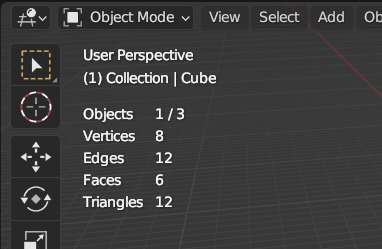
Near the cursor as you move. Similar to the Measure tool.

Somewhere else in the viewport.
I wish we could quickly prototype some of those options, especially number 3.
It could make sense to show it near the cursor, or between the cursor and the pivot point, but it would be too much text moving on the screen for operations that change more than a single value at the same time. Sometimes we just want to do an operation roughly by eye, not caring about the specific value, and a bunch of text popping on top of the object could be distracting.
I would much prefer it on the footer like in 2.79, as it is near the panel we use to adjust those values after the operation. It feels more cohesive this way. It is also closer to the status bar, where the user can see the options like locking that value to an axis. Currently not all values changed by the mouse movement are shown on the top. For some operations, like Bevel, it is displayed down in the status bar only. So having all the values changed by the mouse show in the bottom, for all operators, would be more consistent, and reduce eye movement looking around the screen.
How it's implemented in the video can be hard to read depending on the background color, so the text would need an outline, or shadow or something.
Now what if the user flips the header to the bottom, where to show that text?
I think there is no perfect solution for this.
Either way, the text flickering could be reduced many ways. Like adding a space for positive values, so the text doesn't move when the minus sign appears, so no flicker when a value goes from positive to negative, and using a fixed number of decimal places like in 2.79, or just adding space for the decimal places to show up without moving the text.
Right now the UI is a bit all over the place, so I'd like to contrbute an idea.
We could add an overlay option to show the modal operator shortcuts and statuses.
These are often very closely related and make sense to show together.
The status bar sometimes doesn't offer enough space to show all of this text.
Also showing the statuses all in one line leads to jittering.
This overlay could replace the Object Statuses temporarily while the operation is running. Here's an example before, while and after using the move operator.

Any toggle could light up to indicate that it is ON.
Status text can be colored differently to stand out.
There are various operators that use a lot or very little space in the status bar and header. Here's a comparisson between 4 different ones with the proposed overlay:

Notice how the Bevel operator has a lot of statuses next to the shortcuts.
The statuses that are ON are usually the ones that change their status with mouse movement (Like Width, Profile & Segments).
Alternatively we could also place this overlay in at the bottom to align it with the Adjust Last Operation popover (since these are closely related).

But this makes it look very disconnected from any other UI element.
It would also eventually collide with the Asset Shelf UI, which could be awkward.
Can we please keep the Header Regression[ Original Report ] and status text display [ New UI task ] as separate Tasks, as this will take years to iron out if kept combined.
Some more thoughts: The The idea of the status overlay seems good. Drawbacks are:
Another idea I could see working is to scroll the status bar.
House both modal statuses and shortcuts together. Improve readability with use of bold text, colors and spacing. Give each status some buffer space to avoid jittering.
This will make all the info wider but we could ensure that shortcuts like
Ctrl Mouse Wheelare highlighted and available to scroll the status bar during a modal.Not sure about alternatives to mouse wheel for pen users.
I am not sure if it makes sense to make UI mockups using empty scene.
It is not the way it will be used in practice.
Much to improve, but just one more option, all on the right side.
I would like to show how FreeCad approaches modal tools, although it has some drawbacks that make me crazy, it also has some advantages.
In the video I first create a line directly with the 3D cursor, then in the second line I start adding the first point with the cursor and the second by pressing (enter) allows me to confirm each attribute and execute the action by accepting all the options. Finally, I create a circle, using the (G) key to toggle between global or local position, and when the position is defined, I enter the radius numerically.
Disadvantages:
When you press keyboard shortcuts, depending on where the cursor is, it changes the units.
Although you can edit the values in the properties menu with the cursor, you lose the position of the 3D viewer due to the movement of the cursor.
With (TAB) or (Enter) you can skip or accept the attribute values, but no change is seen in the checkBoxes and it is very confusing.
You cannot dynamically edit attributes from the menu, you simply add the value and accept.
Advantages:
The information is organized, does not flicker, nor overlaps the 3D Viewport.
Allows scrolling, so you can adjust the size of the window.
You can edit attributes with the cursor without the need for the keyboard. In any case, it is not a great advantage, since Blender allows you to execute the action, making the adjustments later.
Shortcuts are not necessary for all attributes, since with (TAB) or (Enter) you can jump to the next one.
Thoughts:
Just as the Status Bar is always visible, and Overlays can also be overlaid at any time, the SideBar or the rest of the editors can be hidden and this can make it difficult to temporarily replace them to show the attributes of the modal tools.
On the other hand, reading in StatusBar is complicated, and an Overlay can cover the figure or have no contrast with the background.
Another option would be to temporarily replace the overlays.
It's clear that the vertical overlay needs a background to remain readable. This will then negatively impact visibility in the editors.
Adding the stats back to the sidebar is a step backwards to how it was in Blender 2.7x.
Here's a first mockup based on the idea to expose it all in the status bar with extra spacing to avoid flickering, improved readability and a shortcut on
Ctrl Mouse Wheelto scroll the horizontal list while a modal is running:This also divides the contents into 4 categories with separators and extra spacing:
As Julien Kaspar indicates, improving the Status Bar is essential, especially so that it doesn't vibrate with the change of decimals or units. Spacing is also important to avoid clutter, a little more spacing between attributes wouldn't hurt.
Regarding the overlays, as Paul Kotelevets indicates, it is important to differentiate them from the background, for this reason, I consider that they should be on a frame, with partial opacity.
Having a slight reference to the overlays of the DECALmachine addon, where the modal properties follow the cursor, I make a couple of proposals.
The top one is more simplified and the second copies the menu of the last action, adding keyboard shortcuts.
In both I have added a dot or bar that indicates the active attribute, and the access shortcuts. The navigation between them should be possible using the TAB or the navigation cursors. For this reason, so many shortcuts would not be necessary either.
On the other hand, it should be possible to direct the position of the menu using the mouse direction, if it is to the right the menu would open to the right, and vice versa.
I know that Ton does not like float windows, but I think that in this case it is the best option, since they are temporary and the position is dynamic. Since the values are controlled by the distance to the activation point, I think there is always a position where they do not interfere with the scene.
As you can see, I have also reduced the size of the shortcuts a bit to improve the spacing.
I hope you like it, you can always try an addon to see if it's comfortable.
Updated 1
If the position of the popup/overlay were set using a key, for example (space), it would also be possible to edit the attributes of the modal action using the cursor, which, although not as fast as accessing it using the keyboard, is more intuitive.
I think that the main problem of overlays is that they are compatible with limited workflow range, addons that use overlays like hops or decal machine are usually designed for quite specific goals, so they can afford them.
It is not a problem to bring whatever to the viewport (overlays, pie menus, widgets and so one), the problem is that it contradicts the complexity conditions - the ability of editing the most complex and messy content assumes the least viewport invasive solutions.
This task has been partially tackled in !111676
Any new exploration should use 4.0 as a starting point.