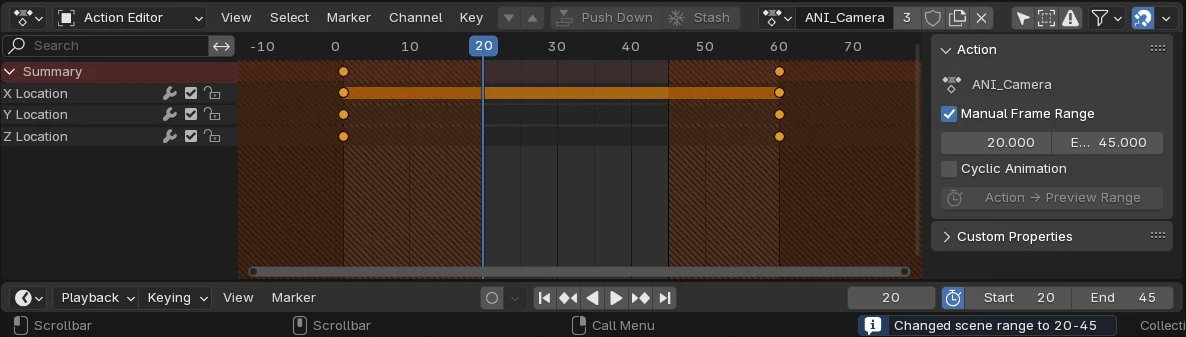|
|
||
|---|---|---|
| media | ||
| source | ||
| .gitignore | ||
| CHANGELOG.md | ||
| Makefile | ||
| pyproject.toml | ||
| README.md | ||
Action to Scene Range
This is helpful for game animators who have many animation loops in the same file.
When an Action is assigned to an Object, and that Action has 'Manual Frame Range' checked, update the Scene frame range to match its length. No more need to set this manually!
If the Preview Range is active, that is updated instead.
Interface
Located in: DopeSheet Editor - Action mode - N-Panel - Action properties
Even before the extension is activated you see a Action Panel there. This panel allows you already to write in what time range that specific Action has and if it is cyclic. But even if it greys out the area of the action it will play your full timeline.
After activating the extension it will use this settings, and will only play the animation in that range. The playback range is updated every time you switch between Actions, as long as those Actions have "Manual Frame Rate" enabled.
There is also a button "Action → Scene Range" in the same panel, which works for all Actions (also with "Manual Frame Range" disabled).