2002-10-12 11:37:38 +00:00
|
|
|
/**
|
|
|
|
|
* $Id$
|
|
|
|
|
*
|
|
|
|
|
* ***** BEGIN GPL/BL DUAL LICENSE BLOCK *****
|
|
|
|
|
*
|
|
|
|
|
* This program is free software; you can redistribute it and/or
|
|
|
|
|
* modify it under the terms of the GNU General Public License
|
|
|
|
|
* as published by the Free Software Foundation; either version 2
|
|
|
|
|
* of the License, or (at your option) any later version. The Blender
|
|
|
|
|
* Foundation also sells licenses for use in proprietary software under
|
|
|
|
|
* the Blender License. See http://www.blender.org/BL/ for information
|
|
|
|
|
* about this.
|
|
|
|
|
*
|
|
|
|
|
* This program is distributed in the hope that it will be useful,
|
|
|
|
|
* but WITHOUT ANY WARRANTY; without even the implied warranty of
|
|
|
|
|
* MERCHANTABILITY or FITNESS FOR A PARTICULAR PURPOSE. See the
|
|
|
|
|
* GNU General Public License for more details.
|
|
|
|
|
*
|
|
|
|
|
* You should have received a copy of the GNU General Public License
|
|
|
|
|
* along with this program; if not, write to the Free Software Foundation,
|
|
|
|
|
* Inc., 59 Temple Place - Suite 330, Boston, MA 02111-1307, USA.
|
|
|
|
|
*
|
|
|
|
|
* The Original Code is Copyright (C) 2001-2002 by NaN Holding BV.
|
|
|
|
|
* All rights reserved.
|
|
|
|
|
*
|
|
|
|
|
* The Original Code is: all of this file.
|
|
|
|
|
*
|
|
|
|
|
* Contributor(s): none yet.
|
2004-06-26 18:18:11 +00:00
|
|
|
*
|
2002-10-12 11:37:38 +00:00
|
|
|
* ***** END GPL/BL DUAL LICENSE BLOCK *****
|
|
|
|
|
*/
|
|
|
|
|
|
|
|
|
|
#ifndef BIF_RESOURCES_H
|
|
|
|
|
#define BIF_RESOURCES_H
|
|
|
|
|
|
2005-12-21 22:21:43 +00:00
|
|
|
/* elubie: TODO: move the typedef for icons to BIF_interface_icons.h */
|
|
|
|
|
/* and add/replace include of BIF_resources.h by BIF_interface_icons.h */
|
2002-10-12 11:37:38 +00:00
|
|
|
typedef enum {
|
|
|
|
|
#define BIFICONID_FIRST (ICON_VIEW3D)
|
|
|
|
|
ICON_VIEW3D,
|
|
|
|
|
ICON_IPO,
|
|
|
|
|
ICON_OOPS,
|
|
|
|
|
ICON_BUTS,
|
|
|
|
|
ICON_FILESEL,
|
|
|
|
|
ICON_IMAGE_COL,
|
|
|
|
|
ICON_INFO,
|
|
|
|
|
ICON_SEQUENCE,
|
|
|
|
|
ICON_TEXT,
|
|
|
|
|
ICON_IMASEL,
|
|
|
|
|
ICON_SOUND,
|
|
|
|
|
ICON_ACTION,
|
|
|
|
|
ICON_NLA,
|
2004-11-11 23:58:05 +00:00
|
|
|
ICON_SCRIPTWIN,
|

Added the new Timeline Window, copied from Tuhopuu, coded by Matt Ebb.
Main change is that it's an own Space type now, not part of the Audio
window... the audio window should restrict to own options. This way
functionality is nicely separated.
Since it's the first time I added a new space (since long!) I've made an
extensive tutorial as well. You can find that here:
http://www.blender3d.org/cms/Adding_new_Space_Window.557.0.html
Notes for using timewindow;
- Add time markers with MKey
- CTRL+M gives option to name Marker
- Markers cannot be moved yet...
- Pageup-Pagedown keys moves current frame to next-prev Marker
- Xkey removes Markers
- If an object has Ipos or an Action, it draws key lines
- CTRL+Pageup-Pagedown moves current frame to next-prev Key
- Press S or E to set start/end frame for playback
Notes about the implementation in Tuhopuu:
- Add new Marker now selects new, deselects others
- Selecting Marker didn't work like elsewhere in Blender, on click it
should deselect all, except the indicated Marker. Not when holding SHIFT
of course
- Not exported functions are static now
- Removed unused defines (MARKER_NONE NEXT_AVAIL)
- Drawing order was confusing, doing too many matrix calls
- Removed not needed scrollbar, added new function to draw time values.
(Has advantage the MMB scroll works not confusing on a scrollbar)
- Added proper support for 'frame mapping'
- The string button (name Marker) had a bug (checked str[64] while str
was only 64 long)
- String button itself didn't allow "OK on enter"
- Made frame buttons in header larger, the arrows overlapped
- Removed support for negative frame values, that won't work so simple!
2005-05-05 17:19:21 +00:00
|
|
|
ICON_TIME,
|
2005-12-18 13:46:01 +00:00
|
|
|
ICON_NODE,
|

Added the new Timeline Window, copied from Tuhopuu, coded by Matt Ebb.
Main change is that it's an own Space type now, not part of the Audio
window... the audio window should restrict to own options. This way
functionality is nicely separated.
Since it's the first time I added a new space (since long!) I've made an
extensive tutorial as well. You can find that here:
http://www.blender3d.org/cms/Adding_new_Space_Window.557.0.html
Notes for using timewindow;
- Add time markers with MKey
- CTRL+M gives option to name Marker
- Markers cannot be moved yet...
- Pageup-Pagedown keys moves current frame to next-prev Marker
- Xkey removes Markers
- If an object has Ipos or an Action, it draws key lines
- CTRL+Pageup-Pagedown moves current frame to next-prev Key
- Press S or E to set start/end frame for playback
Notes about the implementation in Tuhopuu:
- Add new Marker now selects new, deselects others
- Selecting Marker didn't work like elsewhere in Blender, on click it
should deselect all, except the indicated Marker. Not when holding SHIFT
of course
- Not exported functions are static now
- Removed unused defines (MARKER_NONE NEXT_AVAIL)
- Drawing order was confusing, doing too many matrix calls
- Removed not needed scrollbar, added new function to draw time values.
(Has advantage the MMB scroll works not confusing on a scrollbar)
- Added proper support for 'frame mapping'
- The string button (name Marker) had a bug (checked str[64] while str
was only 64 long)
- String button itself didn't allow "OK on enter"
- Made frame buttons in header larger, the arrows overlapped
- Removed support for negative frame values, that won't work so simple!
2005-05-05 17:19:21 +00:00
|
|
|
ICON_SPACE2,
|
|
|
|
|
ICON_SPACE3,
|
|
|
|
|
ICON_SPACE4,
|
2005-09-26 15:34:21 +00:00
|
|
|
ICON_TRIA_LEFT,
|
|
|
|
|
ICON_TRIA_UP,
|
2002-10-12 11:37:38 +00:00
|
|
|
|
|
|
|
|
ICON_ORTHO,
|
|
|
|
|
ICON_PERSP,
|
|
|
|
|
ICON_CAMERA,
|
2004-06-26 18:18:11 +00:00
|
|
|
ICON_EFFECTS,
|
2002-10-12 11:37:38 +00:00
|
|
|
ICON_BBOX,
|
|
|
|
|
ICON_WIRE,
|
|
|
|
|
ICON_SOLID,
|
|
|
|
|
ICON_SMOOTH,
|
|
|
|
|
ICON_POTATO,
|

Added the new Timeline Window, copied from Tuhopuu, coded by Matt Ebb.
Main change is that it's an own Space type now, not part of the Audio
window... the audio window should restrict to own options. This way
functionality is nicely separated.
Since it's the first time I added a new space (since long!) I've made an
extensive tutorial as well. You can find that here:
http://www.blender3d.org/cms/Adding_new_Space_Window.557.0.html
Notes for using timewindow;
- Add time markers with MKey
- CTRL+M gives option to name Marker
- Markers cannot be moved yet...
- Pageup-Pagedown keys moves current frame to next-prev Marker
- Xkey removes Markers
- If an object has Ipos or an Action, it draws key lines
- CTRL+Pageup-Pagedown moves current frame to next-prev Key
- Press S or E to set start/end frame for playback
Notes about the implementation in Tuhopuu:
- Add new Marker now selects new, deselects others
- Selecting Marker didn't work like elsewhere in Blender, on click it
should deselect all, except the indicated Marker. Not when holding SHIFT
of course
- Not exported functions are static now
- Removed unused defines (MARKER_NONE NEXT_AVAIL)
- Drawing order was confusing, doing too many matrix calls
- Removed not needed scrollbar, added new function to draw time values.
(Has advantage the MMB scroll works not confusing on a scrollbar)
- Added proper support for 'frame mapping'
- The string button (name Marker) had a bug (checked str[64] while str
was only 64 long)
- String button itself didn't allow "OK on enter"
- Made frame buttons in header larger, the arrows overlapped
- Removed support for negative frame values, that won't work so simple!
2005-05-05 17:19:21 +00:00
|
|
|
ICON_MARKER_HLT,
|
2002-10-12 11:37:38 +00:00
|
|
|
ICON_NORMALVIEW,
|
|
|
|
|
ICON_LOCALVIEW,
|
|
|
|
|
ICON_UNUSEDVIEW,
|
2004-11-11 23:58:05 +00:00
|
|
|
ICON_VIEWZOOM,
|
2002-10-12 11:37:38 +00:00
|
|
|
ICON_SORTALPHA,
|
|
|
|
|
ICON_SORTTIME,
|
|
|
|
|
ICON_SORTSIZE,
|
|
|
|
|
ICON_LONGDISPLAY,
|
|
|
|
|
ICON_SHORTDISPLAY,
|
2005-09-26 15:34:21 +00:00
|
|
|
ICON_TRIA_DOWN,
|
|
|
|
|
ICON_TRIA_RIGHT,
|
2002-10-12 11:37:38 +00:00
|
|
|
|
|
|
|
|
ICON_VIEW_AXIS_ALL,
|
|
|
|
|
ICON_VIEW_AXIS_NONE,
|
|
|
|
|
ICON_VIEW_AXIS_NONE2,
|
|
|
|
|
ICON_VIEW_AXIS_TOP,
|
|
|
|
|
ICON_VIEW_AXIS_FRONT,
|
|
|
|
|
ICON_VIEW_AXIS_SIDE,
|
|
|
|
|
ICON_POSE_DEHLT,
|
|
|
|
|
ICON_POSE_HLT,
|
|
|
|
|
ICON_BORDERMOVE,
|
|
|
|
|
ICON_MAYBE_ITS_A_LASSO,
|
Commit for the 4 aforementioned "features":
- "Global Pivot": Maintains a global Pivot and Align mode setting for
all 3d views when enabled, instead of seperate settings per 3d view
- "Auto Perspective": Switch to ortho mode automatically on 1/3/7, and
to Perspective when the view is rotated with the mouse
- "Align mode": As suggested on the list, when enabled, transformations
on several objects only transform their locations, not their sizes or
rotations.
- Grid dotted when not 1:1
***ATTENTION***! The User Interface parts of these features have not been
committed, as I work on my own modified UI here. The three features need
toggle buttons to turn them on and off.
I used the following 3 buttons (first two features are in userprefs,
third as a 3d view setting):
uiDefButBitS(block, TOG, USER_AUTOPERSP, B_DRAWINFO, "Auto Persp",
(xpos+edgespace+(3*medprefbut)+(3*midspace)+smallprefbut+2),y3+10,smallprefbut,buth,
&(U.uiflag), 0, 0, 0, 0,
"Automatically switch between orthographic and perspective");
uiDefButBitS(block, TOG, USER_LOCKAROUND, B_DRAWINFO, "Global Pivot",
(xpos+edgespace+(4*midspace)+(4*medprefbut)),y3+10,smallprefbut,buth,
&(U.uiflag), 0, 0, 0, 0,
"Use global pivot setting for all 3d views");
uiDefIconButS(block, TOG|BIT|10, B_AROUND, ICON_ALIGN,
xco+=XIC,0,XIC,YIC,
&G.vd->flag, 0, 0, 0, 0, "Translate only (align)");
Someone needs to add these to the interface in an appropriate manner!
Thanks.
2004-07-15 13:31:18 +00:00
|
|
|
ICON_BLANK1, /* ATTENTION, someone decided to use this throughout blender
|
|
|
|
|
and didn't care to neither rename it nor update the PNG */
|
2005-12-18 13:46:01 +00:00
|
|
|
ICON_VERSE,
|
2005-09-08 10:59:13 +00:00
|
|
|
ICON_MOD_BOOLEAN,
|
|
|
|
|
ICON_ARMATURE,
|
2005-05-11 20:10:51 +00:00
|
|
|
ICON_PAUSE,
|
Commit for the 4 aforementioned "features":
- "Global Pivot": Maintains a global Pivot and Align mode setting for
all 3d views when enabled, instead of seperate settings per 3d view
- "Auto Perspective": Switch to ortho mode automatically on 1/3/7, and
to Perspective when the view is rotated with the mouse
- "Align mode": As suggested on the list, when enabled, transformations
on several objects only transform their locations, not their sizes or
rotations.
- Grid dotted when not 1:1
***ATTENTION***! The User Interface parts of these features have not been
committed, as I work on my own modified UI here. The three features need
toggle buttons to turn them on and off.
I used the following 3 buttons (first two features are in userprefs,
third as a 3d view setting):
uiDefButBitS(block, TOG, USER_AUTOPERSP, B_DRAWINFO, "Auto Persp",
(xpos+edgespace+(3*medprefbut)+(3*midspace)+smallprefbut+2),y3+10,smallprefbut,buth,
&(U.uiflag), 0, 0, 0, 0,
"Automatically switch between orthographic and perspective");
uiDefButBitS(block, TOG, USER_LOCKAROUND, B_DRAWINFO, "Global Pivot",
(xpos+edgespace+(4*midspace)+(4*medprefbut)),y3+10,smallprefbut,buth,
&(U.uiflag), 0, 0, 0, 0,
"Use global pivot setting for all 3d views");
uiDefIconButS(block, TOG|BIT|10, B_AROUND, ICON_ALIGN,
xco+=XIC,0,XIC,YIC,
&G.vd->flag, 0, 0, 0, 0, "Translate only (align)");
Someone needs to add these to the interface in an appropriate manner!
Thanks.
2004-07-15 13:31:18 +00:00
|
|
|
ICON_ALIGN,
|

Added the new Timeline Window, copied from Tuhopuu, coded by Matt Ebb.
Main change is that it's an own Space type now, not part of the Audio
window... the audio window should restrict to own options. This way
functionality is nicely separated.
Since it's the first time I added a new space (since long!) I've made an
extensive tutorial as well. You can find that here:
http://www.blender3d.org/cms/Adding_new_Space_Window.557.0.html
Notes for using timewindow;
- Add time markers with MKey
- CTRL+M gives option to name Marker
- Markers cannot be moved yet...
- Pageup-Pagedown keys moves current frame to next-prev Marker
- Xkey removes Markers
- If an object has Ipos or an Action, it draws key lines
- CTRL+Pageup-Pagedown moves current frame to next-prev Key
- Press S or E to set start/end frame for playback
Notes about the implementation in Tuhopuu:
- Add new Marker now selects new, deselects others
- Selecting Marker didn't work like elsewhere in Blender, on click it
should deselect all, except the indicated Marker. Not when holding SHIFT
of course
- Not exported functions are static now
- Removed unused defines (MARKER_NONE NEXT_AVAIL)
- Drawing order was confusing, doing too many matrix calls
- Removed not needed scrollbar, added new function to draw time values.
(Has advantage the MMB scroll works not confusing on a scrollbar)
- Added proper support for 'frame mapping'
- The string button (name Marker) had a bug (checked str[64] while str
was only 64 long)
- String button itself didn't allow "OK on enter"
- Made frame buttons in header larger, the arrows overlapped
- Removed support for negative frame values, that won't work so simple!
2005-05-05 17:19:21 +00:00
|
|
|
ICON_REC,
|
|
|
|
|
ICON_PLAY,
|
|
|
|
|
ICON_FF,
|
|
|
|
|
ICON_REW,
|
2004-11-11 23:58:05 +00:00
|
|
|
ICON_PYTHON,
|
2004-06-26 18:18:11 +00:00
|
|
|
|

Added the new Timeline Window, copied from Tuhopuu, coded by Matt Ebb.
Main change is that it's an own Space type now, not part of the Audio
window... the audio window should restrict to own options. This way
functionality is nicely separated.
Since it's the first time I added a new space (since long!) I've made an
extensive tutorial as well. You can find that here:
http://www.blender3d.org/cms/Adding_new_Space_Window.557.0.html
Notes for using timewindow;
- Add time markers with MKey
- CTRL+M gives option to name Marker
- Markers cannot be moved yet...
- Pageup-Pagedown keys moves current frame to next-prev Marker
- Xkey removes Markers
- If an object has Ipos or an Action, it draws key lines
- CTRL+Pageup-Pagedown moves current frame to next-prev Key
- Press S or E to set start/end frame for playback
Notes about the implementation in Tuhopuu:
- Add new Marker now selects new, deselects others
- Selecting Marker didn't work like elsewhere in Blender, on click it
should deselect all, except the indicated Marker. Not when holding SHIFT
of course
- Not exported functions are static now
- Removed unused defines (MARKER_NONE NEXT_AVAIL)
- Drawing order was confusing, doing too many matrix calls
- Removed not needed scrollbar, added new function to draw time values.
(Has advantage the MMB scroll works not confusing on a scrollbar)
- Added proper support for 'frame mapping'
- The string button (name Marker) had a bug (checked str[64] while str
was only 64 long)
- String button itself didn't allow "OK on enter"
- Made frame buttons in header larger, the arrows overlapped
- Removed support for negative frame values, that won't work so simple!
2005-05-05 17:19:21 +00:00
|
|
|
|
2002-10-12 11:37:38 +00:00
|
|
|
ICON_DOTSUP,
|
|
|
|
|
ICON_DOTSDOWN,
|
2003-10-15 16:28:57 +00:00
|
|
|
ICON_MENU_PANEL,
|
2002-10-12 11:37:38 +00:00
|
|
|
ICON_AXIS_SIDE,
|
|
|
|
|
ICON_AXIS_FRONT,
|
|
|
|
|
ICON_AXIS_TOP,
|
2004-04-05 12:42:23 +00:00
|
|
|
ICON_DRAW_UVFACES,
|
|
|
|
|
ICON_STICKY_UVS,
|
|
|
|
|
ICON_STICKY2_UVS,
|

Added the new Timeline Window, copied from Tuhopuu, coded by Matt Ebb.
Main change is that it's an own Space type now, not part of the Audio
window... the audio window should restrict to own options. This way
functionality is nicely separated.
Since it's the first time I added a new space (since long!) I've made an
extensive tutorial as well. You can find that here:
http://www.blender3d.org/cms/Adding_new_Space_Window.557.0.html
Notes for using timewindow;
- Add time markers with MKey
- CTRL+M gives option to name Marker
- Markers cannot be moved yet...
- Pageup-Pagedown keys moves current frame to next-prev Marker
- Xkey removes Markers
- If an object has Ipos or an Action, it draws key lines
- CTRL+Pageup-Pagedown moves current frame to next-prev Key
- Press S or E to set start/end frame for playback
Notes about the implementation in Tuhopuu:
- Add new Marker now selects new, deselects others
- Selecting Marker didn't work like elsewhere in Blender, on click it
should deselect all, except the indicated Marker. Not when holding SHIFT
of course
- Not exported functions are static now
- Removed unused defines (MARKER_NONE NEXT_AVAIL)
- Drawing order was confusing, doing too many matrix calls
- Removed not needed scrollbar, added new function to draw time values.
(Has advantage the MMB scroll works not confusing on a scrollbar)
- Added proper support for 'frame mapping'
- The string button (name Marker) had a bug (checked str[64] while str
was only 64 long)
- String button itself didn't allow "OK on enter"
- Made frame buttons in header larger, the arrows overlapped
- Removed support for negative frame values, that won't work so simple!
2005-05-05 17:19:21 +00:00
|
|
|
ICON_PREV_KEYFRAME,
|
|
|
|
|
ICON_NEXT_KEYFRAME,
|
2002-10-12 11:37:38 +00:00
|
|
|
ICON_ENVMAP,
|
|
|
|
|
ICON_TRANSP_HLT,
|
|
|
|
|
ICON_TRANSP_DEHLT,
|

Orange branch: Revived hidden treasure, the Groups!
Previous experiment (in 2000) didn't satisfy, it had even some primitive
NLA option in groups... so, cleaned up the old code (removed most) and
integrated it back in a more useful way.
Usage:
- CTRL+G gives menu to add group, add to existing group, or remove from
groups.
- In Object buttons, a new (should become first) Panel was added, showing
not only Object "ID button" and Parent, but also the Groups the Object
Belongs to. These buttons also allow rename, assigning or removing.
- To indicate Objects are grouped, they're drawn in a (not theme yet, so
temporal?) green wire color.
- Use ALT+SHIFT mouse-select to (de)select an entire group
But, the real power of groups is in the following features:
-> Particle Force field and Guide control
In the "Particle Motion" Panel, you can indicate a Group name, this then
limits force fields or guides to members of that Group. (Note that layers
still work on top of that... not sure about that).
-> Light Groups
In the Material "Shaders" Panel, you can indicate a Group name to limit
lighting for the Material to lamps in this group. The Lights in a Group do
need to be 'visible' for the Scene to be rendered (as usual).
-> Group Duplicator
In the Object "Anim" Panel, you can set any Object (use Empty!) to
duplicate an entire Group. It will make copies of all Objects in that Group.
Also works for animated Objects, but it will copy the current positions or
deforms. Control over 'local timing' (so we can do Massive anims!) will be
added later.
(Note; this commit won't render Group duplicators yet, a fix in bf-blender
will enable that, next commit will sync)
-> Library Appending
In the SHIFT-F1 or SHIFT+F4 browsers, you can also find the Groups listed.
By appending or linking the Group itself, and use the Group Duplicator, you
now can animate and position linked Objects. The nice thing is that the
local saved file itself will only store the Group name that was linked, so
on a next file read, the Group Objects will be re-read as stored (changed)
in the Library file.
(Note; current implementation also "gives a base" to linked Group Objects,
to show them as Objects in the current Scene. Need that now for testing
purposes, but probably will be removed later).
-> Outliner
Outliner now shows Groups as optio too, nice to organize your data a bit too!
In General, Groups have a very good potential... for example, it could
become default for MetaBall Objects too (jiri, I can help you later on how
this works). All current 'layer relationships' in Blender should be dropped
in time, I guess...
2005-12-06 10:55:30 +00:00
|
|
|
ICON_CIRCLE_DEHLT,
|
|
|
|
|
ICON_CIRCLE_HLT,
|
2002-10-12 11:37:38 +00:00
|
|
|
ICON_TPAINT_DEHLT,
|
|
|
|
|
ICON_TPAINT_HLT,
|
|
|
|
|
ICON_WPAINT_DEHLT,
|
|
|
|
|
ICON_WPAINT_HLT,
|

Added the new Timeline Window, copied from Tuhopuu, coded by Matt Ebb.
Main change is that it's an own Space type now, not part of the Audio
window... the audio window should restrict to own options. This way
functionality is nicely separated.
Since it's the first time I added a new space (since long!) I've made an
extensive tutorial as well. You can find that here:
http://www.blender3d.org/cms/Adding_new_Space_Window.557.0.html
Notes for using timewindow;
- Add time markers with MKey
- CTRL+M gives option to name Marker
- Markers cannot be moved yet...
- Pageup-Pagedown keys moves current frame to next-prev Marker
- Xkey removes Markers
- If an object has Ipos or an Action, it draws key lines
- CTRL+Pageup-Pagedown moves current frame to next-prev Key
- Press S or E to set start/end frame for playback
Notes about the implementation in Tuhopuu:
- Add new Marker now selects new, deselects others
- Selecting Marker didn't work like elsewhere in Blender, on click it
should deselect all, except the indicated Marker. Not when holding SHIFT
of course
- Not exported functions are static now
- Removed unused defines (MARKER_NONE NEXT_AVAIL)
- Drawing order was confusing, doing too many matrix calls
- Removed not needed scrollbar, added new function to draw time values.
(Has advantage the MMB scroll works not confusing on a scrollbar)
- Added proper support for 'frame mapping'
- The string button (name Marker) had a bug (checked str[64] while str
was only 64 long)
- String button itself didn't allow "OK on enter"
- Made frame buttons in header larger, the arrows overlapped
- Removed support for negative frame values, that won't work so simple!
2005-05-05 17:19:21 +00:00
|
|
|
ICON_MARKER,
|
2002-10-12 11:37:38 +00:00
|
|
|
|
|
|
|
|
ICON_X,
|
|
|
|
|
ICON_GO_LEFT,
|
|
|
|
|
ICON_NO_GO_LEFT,
|
|
|
|
|
ICON_UNLOCKED,
|
|
|
|
|
ICON_LOCKED,
|
|
|
|
|
ICON_PARLIB,
|
|
|
|
|
ICON_DATALIB,
|
|
|
|
|
ICON_AUTO,
|
|
|
|
|
ICON_MATERIAL_DEHLT2,
|
|
|
|
|
ICON_RING,
|
|
|
|
|
ICON_GRID,
|
|
|
|
|
ICON_PROPEDIT,
|
|
|
|
|
ICON_KEEPRECT,
|
|
|
|
|
ICON_DESEL_CUBE_VERTS,
|
|
|
|
|
ICON_EDITMODE_DEHLT,
|
|
|
|
|
ICON_EDITMODE_HLT,
|
|
|
|
|
ICON_VPAINT_DEHLT,
|
|
|
|
|
ICON_VPAINT_HLT,
|
|
|
|
|
ICON_FACESEL_DEHLT,
|
|
|
|
|
ICON_FACESEL_HLT,
|
2004-10-31 21:11:03 +00:00
|
|
|
ICON_EDIT_DEHLT,
|
2002-10-12 11:37:38 +00:00
|
|
|
|
|
|
|
|
ICON_HELP,
|
|
|
|
|
ICON_ERROR,
|
|
|
|
|
ICON_FOLDER_DEHLT,
|
|
|
|
|
ICON_FOLDER_HLT,
|
|
|
|
|
ICON_BLUEIMAGE_DEHLT,
|
|
|
|
|
ICON_BLUEIMAGE_HLT,
|
|
|
|
|
ICON_BPIBFOLDER_DEHLT,
|
|
|
|
|
ICON_BPIBFOLDER_HLT,
|
|
|
|
|
ICON_BPIBFOLDER_ERR,
|
|
|
|
|
ICON_UGLY_GREEN_RING,
|
|
|
|
|
ICON_GHOST,
|
2005-12-18 20:45:03 +00:00
|
|
|
ICON_SORTBYEXT,
|
2005-03-09 21:10:30 +00:00
|
|
|
ICON_BLANK33,
|

EditMesh refactory + undo recode
The changelog is very long... it's on the web too:
http://www.blender3d.org/cms/Mesh_editing_rewrite.425.0.html
EditMesh refactor notes (user)
**** New selection modes
When entering Edit Mode for a Mesh, you now have the choice for three selection modes. These are shown as icons in the 3D header (hotkey is being searched for!).
- Vertex Select
Select vertices as usual, fully compatible with how previous version work
- Edge Select
Vertices are not drawn anymore, and selections happen by default on the edges. It is a true edge select, meaning that you can select three out of four edges in a face, without automatic having the 4th edge selected.
- Face Select
Instead of vertices, now selection 'points' are drawn in the face centers. Selected faces also get a colored outline, like for edges. This also is true face select, for each face individual regardless selection status of its vertices or edges.
While holding SHIFT, and press a selection mode, you can also combine the above choices. Now selection becomes mixed, and will behave as expected.
For example; in Edge+Face select mode, selecting the 4 edges of a face will select the face too.
The selection modes and optional drawing modes (like transparant faces, normals, or solid drawing) all work together. All of Blender's mesh editing tools now react to the correct selection mode as well.
Most noticeable it's in:
**** Extrude
Extruding in Edge or Face Select mode allows much more precise control over what's extruded and what should be excluded. Try for example a checker pattern selection, and extrude it.
New is the fixed translation when faces are extruded. This always follows the (averaged) face normal(s) of the old face(s), enabling much easier working in 3D views . A single 'G' (Grab) or 'R' (Rotate) or 'S' (Scale) will change transform modus as usual.
**** Other things to note
- Hiding edges/faces will also behave different based on Select Mode.
- while editing, normals of faces are updated always now
- Border select (BKEY) has 2 different rules for edges; when one edge is fully inside of the border, it will only select edges that are fully inside. Otherwise it selects each edge intersecting with the border.
- in face mode, adding vertices, edges or a circle is invisible...
- "Add monkey" now works as a normal primitive (rotated and on 3d cursor)
- Mesh undo was fully recoded, hopefully solving issues now with Vertex Keys and Groups
- Going in and out of editmode was fully recoded. Especially on larger models you'll notice substantial speed gain.
**** Todo
Add 'FaceSelect mode' functionality in EditMode, including zbuffered selection, display and editing of UV texture.
EditMesh refactor notes (coder)
**** Usage of flags in general
The "->f" flags are reserved for the editmesh.c and editmesh_lib.c core functions. Actually only selection status is there now.
The "->f1" and "->f2" flags are free to use. They're available in vertex/edge/face structs. Since they're free, check carefully when calling other functions that use these flags... for example extrude() or subdivide() use them.
**** Selection flags
EditVert: eve->f & SELECT
EditEdge: eed->f & SELECT
EditFace: efa->f & SELECT
- Selection is only possible when not-hidden!
- Selection flags are always up-to-date, BUT:
if selection mode >= SELECT_EDGE vertex selection flags can be incorrect
if selection mode == SELECT_FACE vertex/edge selection flags can be incorrect
This because of shared vertices or edges.
- use for selecting vertices:
eve->f &= SELECT
- use for selecting edges always:
void EM_select_edge(eed, 1) // 1 = select, 0 = deselect
- use for selecting faces always:
void EM_select_face(efa, 1) // 1 = select, 0 = deselect
- To set the 'f' flags in all of the data:
void EM_set_flag_all(int flag);
void EM_clear_flag_all(int flag);
- the old faceselectedOR() and faceselectedAND() are still there, but only
to be used for evaluating its vertices
**** Code hints for handling selection
If the selectmode is 'face'; vertex or edge selections need to be flushed upward. Same is true for 'edge' selection mode. This means that you'll have to keep track of all selections while coding... selecting the four vertices in a face doesn't automatically select the face anymore.
However, by using the above calls, at least selections flush downward (to vertex level). You then can call:
void EM_selectmode_flush(void);
Which flushes selections back upward, based on the selectmode setting. This function does the following:
- if selectmode 'vertex': select edges/faces based on its selected vertices
- if selectmode 'edge': select faces based its selected edges
This works fine in nice controlled situations.
However, only changing the vertex selections then still doesn't select a face in face mode! If you really can't avoid only working with vertex selections, you can use this call:
void EM_select_flush(void);
Now selection is flushed upward regardless current selectmode. That can be destructive for special cases however, like checkerboard selected faces. So use this only when you know everything else was deselected (or deselect it). Example: adding primitives.
**** Hide flags
EditVert: eve->h
EditEdge: eed->h
EditFace: efa->h
- all hide flags are always up-to-date
- hidden vertices/edges/faces are always deselected. so when you operate on selection only, there's no need to check for hide flag.
**** Unified undo for editmode
New file: editmode_undo.h
A pretty nice function pointer handler style undo. Just code three functions, and your undo will fly! The c file has a good reference.
Also note that the old undo system has been replaced. It currently uses minimal dependencies on Meshes themselves (no abuse of going in/out editmode), and is restricted nicely to editmode functions.
**** Going in/out editmode
As speedup now all vertices/faces/edges are allocated in three big chunks. In vertices/faces/edges now tags are set to denote such data cannot be freed.
ALso the hashtable (lookup) for edges uses no mallocs at all anymore, but is part of the EditEdge itself.
2004-09-23 20:52:51 +00:00
|
|
|
ICON_VERTEXSEL,
|
|
|
|
|
ICON_EDGESEL,
|
|
|
|
|
ICON_FACESEL,
|
2002-10-12 11:37:38 +00:00
|
|
|
ICON_BLANK26,
|
|
|
|
|
ICON_BPIBFOLDER_X,
|
|
|
|
|
ICON_BPIBFOLDERGREY,
|
|
|
|
|
ICON_MAGNIFY,
|
|
|
|
|
ICON_INFO2,
|
|
|
|
|
|
|
|
|
|
ICON_RIGHTARROW,
|
|
|
|
|
ICON_DOWNARROW_HLT,
|
|
|
|
|
ICON_ROUNDBEVELTHING,
|
|
|
|
|
ICON_FULLTEXTURE,
|
2004-10-07 21:45:04 +00:00
|
|
|
ICON_HOOK,
|
|
|
|
|
ICON_DOT,
|
2004-10-31 21:11:03 +00:00
|
|
|
ICON_WORLD_DEHLT,
|
2002-10-12 11:37:38 +00:00
|
|
|
ICON_CHECKBOX_DEHLT,
|
|
|
|
|
ICON_CHECKBOX_HLT,
|
|
|
|
|
ICON_LINK,
|
|
|
|
|
ICON_INLINK,
|

Orange:
- New UI element: the "Curve Button".
For mapping ranges (like 0 - 1) to another range, the curve button can be
used for proportional falloff, bone influences, painting density, etc.
Most evident use is of course to map RGB color with curves.
To be able to use it, you have to allocate a CurveMapping struct and pass
this on to the button. The CurveMapping API is in the new C file
blenkernel/intern/colortools.c
It's as simple as calling:
curvemap= curvemapping_add(3, 0, 0, 1, 1)
Which will create 3 curves, and sets a default 0-1 range. The current code
only supports up to 4 curves maximum per mapping struct.
The CurveMap button in Blender than handles allmost all editing.
Evaluating a single channel:
float newvalue= curvemapping_evaluateF(curvemap, 0, oldval);
Where the second argument is the channel index, here 0-1-2 are possible.
Or mapping a vector:
curvemapping_evaluate3F(curvemap, newvec, oldvec);
Optimized versions for byte or short mapping is possible too, not done yet.
In butspace.c I've added a template wrapper for buttons around the curve, to
reveil settings or show tools; check this screenie:
http://www.blender.org/bf/curves.jpg
- Buttons R, G, B: select channel
- icons + and -: zoom in, out
- icon 'wrench': menu with tools, like clear curve, set handle type
- icon 'clipping': menu with clip values, and to dis/enable clipping
- icon 'x': delete selection
In the curve button itself, only LMB clicks are handled (like all UI elements
in Blender).
- click on point: select
- shift+click on point: swap select
- click on point + drag: select point (if not selected) and move it
- click outside point + drag: translate view
- CTRL+click: add new point
- hold SHIFT while dragging to snap to grid
(Yes I know... either one of these can be Blender compliant, not both!)
- if you drag a point exactly on top of another, it merges them
Other fixes:
- Icons now draw using "Safe RasterPos", so they align with pixel boundary.
the old code made ints from the raster pos coordinate, which doesn't work
well for zoom in/out situations
- bug in Node editing: buttons could not get freed, causing in memory error
prints at end of a Blender session. That one was a very simple, but nasty
error causing me all evening last night to find!
(Hint; check diff of editnode.c, where uiDoButtons is called)
Last note: this adds 3 new files in our tree, I did scons, but not MSVC!
2006-01-08 11:41:06 +00:00
|
|
|
ICON_ZOOMIN,
|
|
|
|
|
ICON_ZOOMOUT,
|
2002-10-12 11:37:38 +00:00
|
|
|
ICON_PASTEDOWN,
|
|
|
|
|
ICON_COPYDOWN,
|
|
|
|
|
ICON_CONSTANT,
|
|
|
|
|
ICON_LINEAR,
|
|
|
|
|
ICON_CYCLIC,
|
|
|
|
|
ICON_KEY_DEHLT,
|
|
|
|
|
ICON_KEY_HLT,
|
|
|
|
|
ICON_GRID2,
|
|
|
|
|
|
|
|
|
|
ICON_EYE,
|
|
|
|
|
ICON_LAMP,
|
|
|
|
|
ICON_MATERIAL,
|
|
|
|
|
ICON_TEXTURE,
|
|
|
|
|
ICON_ANIM,
|
|
|
|
|
ICON_WORLD,
|
|
|
|
|
ICON_SCENE,
|
|
|
|
|
ICON_EDIT,
|
|
|
|
|
ICON_GAME,
|
|
|
|
|
ICON_PAINT,
|
|
|
|
|
ICON_RADIO,
|
|
|
|
|
ICON_SCRIPT,
|
|
|
|
|
ICON_SPEAKER,
|
|
|
|
|
ICON_PASTEUP,
|
|
|
|
|
ICON_COPYUP,
|
|
|
|
|
ICON_PASTEFLIPUP,
|
|
|
|
|
ICON_PASTEFLIPDOWN,
|
|
|
|
|
ICON_CYCLICLINEAR,
|
|
|
|
|
ICON_PIN_DEHLT,
|
|
|
|
|
ICON_PIN_HLT,
|
|
|
|
|
ICON_LITTLEGRID,
|
|
|
|
|
|
|
|
|
|
ICON_FULLSCREEN,
|
|
|
|
|
ICON_SPLITSCREEN,
|
|
|
|
|
ICON_RIGHTARROW_THIN,
|
2003-05-09 14:03:34 +00:00
|
|
|
ICON_DISCLOSURE_TRI_RIGHT,
|
|
|
|
|
ICON_DISCLOSURE_TRI_DOWN,
|
2002-10-12 11:37:38 +00:00
|
|
|
ICON_SCENE_SEPIA,
|
|
|
|
|
ICON_SCENE_DEHLT,
|
|
|
|
|
ICON_OBJECT,
|
|
|
|
|
ICON_MESH,
|
|
|
|
|
ICON_CURVE,
|
|
|
|
|
ICON_MBALL,
|
|
|
|
|
ICON_LATTICE,
|
|
|
|
|
ICON_LAMP_DEHLT,
|
|
|
|
|
ICON_MATERIAL_DEHLT,
|
|
|
|
|
ICON_TEXTURE_DEHLT,
|
|
|
|
|
ICON_IPO_DEHLT,
|
|
|
|
|
ICON_LIBRARY_DEHLT,
|
|
|
|
|
ICON_IMAGE_DEHLT,
|
2003-05-09 14:03:34 +00:00
|
|
|
ICON_WINDOW_FULLSCREEN,
|
|
|
|
|
ICON_WINDOW_WINDOW,
|
2003-10-18 07:37:37 +00:00
|
|
|
ICON_PANEL_CLOSE,
|
2002-10-12 11:37:38 +00:00
|
|
|
|
|
|
|
|
ICON_BLENDER,
|
|
|
|
|
ICON_PACKAGE,
|
|
|
|
|
ICON_UGLYPACKAGE,
|
|
|
|
|
ICON_MATPLANE,
|
|
|
|
|
ICON_MATSPHERE,
|
|
|
|
|
ICON_MATCUBE,
|
|
|
|
|
ICON_SCENE_HLT,
|
|
|
|
|
ICON_OBJECT_HLT,
|
|
|
|
|
ICON_MESH_HLT,
|
|
|
|
|
ICON_CURVE_HLT,
|
|
|
|
|
ICON_MBALL_HLT,
|
|
|
|
|
ICON_LATTICE_HLT,
|
|
|
|
|
ICON_LAMP_HLT,
|
|
|
|
|
ICON_MATERIAL_HLT,
|
|
|
|
|
ICON_TEXTURE_HLT,
|
|
|
|
|
ICON_IPO_HLT,
|
|
|
|
|
ICON_LIBRARY_HLT,
|
|
|
|
|
ICON_IMAGE_HLT,
|
|
|
|
|
ICON_CONSTRAINT,
|

Version 1.0 of the new Outliner
The outliner is a hierarchical diagram displaying a list of data in Blender
and its dependencies. The 'databrowse' doesn't really show it, and Oops is
too chaotic still. And most of all, the former two don't offer much tools.
After discussions on irc, Matt came with this design proposal;
http://mke3.net/blender/interface/layout/outliner/
Which is closely followed for the implementation.
The current version only shows all 'library data' in Blender (objects,
meshes, ipos, etc) and not the 'direct data' such as vertex groups or NLA.
I decided to make it inside the Oopw window, as an option. You can find the
option in the "View" pulldown, or directly invoke it with ALT+SHIFT+F9
Here's a quick overview of the Outliner GUI:
- Header pulldown has options what it can show (Visible = in current layers)
- click on triangle arrow to open/close
- press AKEY to open/close all
- Leftmouse click on an item activates; and does based on type a couple of
extra things:
- activates a scene
- selects/activates the Object
- enters editmode (if clicked on Mesh, Curve, etc)
- shows the appropriate Shading buttons (Lamp, Material, Texture)
- sets the IpoWindow to the current IPO
- activates the Ipo-channel in an Action
- Selected and Active objects are drawn in its Theme selection color
- SHIFT+click on Object does extend-select
- Press DOTkey to get the current active data in center of view
TODO;
- rightmouse selection; for indicating operations like delete or duplicate
- showing more data types
- icon (re)design...
- lotsof options as described in Matts paper still...
2004-10-06 18:55:00 +00:00
|
|
|
ICON_CAMERA_DEHLT,
|
2004-10-07 15:20:08 +00:00
|
|
|
ICON_ARMATURE_DEHLT,
|
2005-03-09 21:10:30 +00:00
|
|
|
|
|
|
|
|
ICON_SMOOTHCURVE,
|
2005-05-03 10:54:42 +00:00
|
|
|
ICON_SPHERECURVE,
|
2005-03-09 21:10:30 +00:00
|
|
|
ICON_ROOTCURVE,
|
2005-05-03 10:54:42 +00:00
|
|
|
ICON_SHARPCURVE,
|
2005-03-09 21:10:30 +00:00
|
|
|
ICON_LINCURVE,
|
|
|
|
|
ICON_NOCURVE,
|
2005-05-03 10:54:42 +00:00
|
|
|
ICON_PROP_OFF,
|
|
|
|
|
ICON_PROP_ON,
|
|
|
|
|
ICON_PROP_CON,
|
2005-05-13 16:11:28 +00:00
|
|
|
ICON_SYNTAX,
|
|
|
|
|
ICON_SYNTAX_OFF,
|
2005-03-09 21:10:30 +00:00
|
|
|
ICON_BLANK52,
|
|
|
|
|
ICON_BLANK53,
|

Orange: more noodle updates!
**** NEW: Group Nodes
Node trees usually become messy and confusing quickly, so we need
not only a way to collapse Nodes into single 'groups', but also a
way to re-use that data to create libraries of effects.
This has been done by making a new Library data type, the NodeTree.
Everything that has been grouped is stored here, and available for
re-use, appending or linking. These NodeTrees are fully generic,
i.e. can store shader trees, composit trees, and so on. The 'type'
value as stored in the NodeTree will keep track of internal type
definitions and execute/drawing callbacks. Needless to say, re-using
shader trees in a composit tree is a bit useless, and will be
prevented in the browsing code. :)
So; any NodeTree can become a "Goup Node" inside in a NodeTree. This
Group Node then works just like any Node.
To prevent the current code to become too complex, I've disabled
the possibility to insert Groups inside of Groups. That might be
enabled later, but is a real nasty piece of code to get OK.
Since Group Nodes are a dynamic Node type, a lot of work has been
done to ensure Node definitions can be dynamic too, but still allow
to be stored in files, and allow to be verified for type-definition
changes on reloading. This system needs a little bit maturing still,
so the Python gurus should better wait a little bit! (Also for me to
write the definite API docs for it).
What works now:
- Press CTRL+G to create a new Group. The grouping code checks for
impossible selections (like an unselected node between selected nodes).
Everthing that's selected then gets removed from the current tree, and
inserted in a new NodeTree library data block. A Group Node then is
added which links to this new NodeTree.
- Press ALT+G to ungroup. This will not delete the NodeTree library
data, but just duplicate the Group into the current tree.
- Press TAB, or click on the NodeTree icon to edit Groups. Note that
NodeTrees are instances, so editing one Group will also change the
other users.
This also means that when removing nodes in a Group (or hiding sockets
or changing internal links) this is immediately corrected for all users
of this Group, also in other Materials.
- While editing Groups, only the internal Nodes can be edited. A single
click outside of the Group boundary will close this 'edit mode'.
What needs to be done:
- SHIFT+A menu in toolbox style, also including a list of Groups
- Enable the single-user button in the Group Node
- Displaying all (visible) internal group UI elements in the Node Panel
- Enable Library linking and prevent editing of Groups then.
**** NEW: Socket Visibility control
Node types will be generated with a lot of possible inputs or outputs,
and drawing all sockets all the time isn't very useful then.
A new option in the Node header ('plus' icon) allows to either hide all
unused sockets (first keypress) or to reveil them (when there are hidden
sockets, the icon displays black, otherwise it's blended).
Hidden sockets in Nodes also are not exported to a Group, so this way
you can control what options (in/outputs) exactly are available.
To be done:
- a way to hide individual sockets, like with a RMB click on it.
**** NEW: Nodes now render!
This is still quite primitive, more on a level to replace the (now
obsolete and disabled) Material Layers.
What needs to be done:
- make the "Geometry" node work properly, also for AA textures
- make the Texture Node work (does very little at the moment)
- give Material Nodes all inputs as needed (like Map-to Panel)
- find a way to export more data from a Material Node, like the
shadow value, or light intensity only, etc
Very important also to separate from the Material Buttons the
"global" options, like "Ztransp" or "Wire" or "Halo". These can not
be set for each Material-Node individually.
Also note that the Preview Render (Buttons window) now renders a bit
differently. This was a horrid piece of antique code, using a totally
incompatible way of rendering. Target is to fully re-use internal
render code for previews.
OK... that's it mostly. Now test!
2006-01-02 13:06:05 +00:00
|
|
|
ICON_PLUS,
|

Added the new Timeline Window, copied from Tuhopuu, coded by Matt Ebb.
Main change is that it's an own Space type now, not part of the Audio
window... the audio window should restrict to own options. This way
functionality is nicely separated.
Since it's the first time I added a new space (since long!) I've made an
extensive tutorial as well. You can find that here:
http://www.blender3d.org/cms/Adding_new_Space_Window.557.0.html
Notes for using timewindow;
- Add time markers with MKey
- CTRL+M gives option to name Marker
- Markers cannot be moved yet...
- Pageup-Pagedown keys moves current frame to next-prev Marker
- Xkey removes Markers
- If an object has Ipos or an Action, it draws key lines
- CTRL+Pageup-Pagedown moves current frame to next-prev Key
- Press S or E to set start/end frame for playback
Notes about the implementation in Tuhopuu:
- Add new Marker now selects new, deselects others
- Selecting Marker didn't work like elsewhere in Blender, on click it
should deselect all, except the indicated Marker. Not when holding SHIFT
of course
- Not exported functions are static now
- Removed unused defines (MARKER_NONE NEXT_AVAIL)
- Drawing order was confusing, doing too many matrix calls
- Removed not needed scrollbar, added new function to draw time values.
(Has advantage the MMB scroll works not confusing on a scrollbar)
- Added proper support for 'frame mapping'
- The string button (name Marker) had a bug (checked str[64] while str
was only 64 long)
- String button itself didn't allow "OK on enter"
- Made frame buttons in header larger, the arrows overlapped
- Removed support for negative frame values, that won't work so simple!
2005-05-05 17:19:21 +00:00
|
|
|
ICON_VIEWMOVE,
|
|
|
|
|
ICON_HOME,
|
|
|
|
|
ICON_CLIPUV_DEHLT,
|
|
|
|
|
ICON_CLIPUV_HLT,
|
|
|
|
|
ICON_SOME_WACKY_VERTS_AND_LINES,
|
|
|
|
|
ICON_A_WACKY_VERT_AND_SOME_LINES,
|
|
|
|
|
ICON_VPAINT_COL,
|
|
|
|
|
|
2005-03-27 18:17:48 +00:00
|
|
|
ICON_MAN_TRANS,
|
|
|
|
|
ICON_MAN_ROT,
|
|
|
|
|
ICON_MAN_SCALE,
|
2005-05-03 10:54:42 +00:00
|
|
|
ICON_MANIPUL,
|
|
|
|
|
ICON_BLANK65,
|
2005-09-08 10:59:13 +00:00
|
|
|
ICON_MODIFIER,
|
|
|
|
|
ICON_MOD_WAVE,
|
|
|
|
|
ICON_MOD_BUILD,
|
|
|
|
|
ICON_MOD_DECIM,
|
|
|
|
|
ICON_MOD_MIRROR,
|
|
|
|
|
ICON_MOD_SOFT,
|
|
|
|
|
ICON_MOD_SUBSURF,
|
2006-02-05 19:36:32 +00:00
|
|
|
ICON_SEQ_SEQUENCER,
|
|
|
|
|
ICON_SEQ_PREVIEW,
|
|
|
|
|
ICON_SEQ_LUMA_WAVEFORM,
|
|
|
|
|
ICON_SEQ_CHROMA_SCOPE,
|
2005-05-08 08:16:43 +00:00
|
|
|
ICON_ROTATE,
|
|
|
|
|
ICON_CURSOR,
|
|
|
|
|
ICON_ROTATECOLLECTION,
|
|
|
|
|
ICON_ROTATECENTER,
|
2005-08-04 22:36:21 +00:00
|
|
|
ICON_ROTACTIVE,
|
|
|
|
|
|
|
|
|
|
VICON_VIEW3D,
|
|
|
|
|
VICON_EDIT,
|
|
|
|
|
VICON_EDITMODE_DEHLT,
|
|
|
|
|
VICON_EDITMODE_HLT,
|
|
|
|
|
VICON_DISCLOSURE_TRI_RIGHT,
|
|
|
|
|
VICON_DISCLOSURE_TRI_DOWN,
|
|
|
|
|
VICON_MOVE_UP,
|
|
|
|
|
VICON_MOVE_DOWN,
|
|
|
|
|
VICON_X
|
|
|
|
|
|
|
|
|
|
#define BIFICONID_LAST (VICON_X)
|
2002-10-12 11:37:38 +00:00
|
|
|
#define BIFNICONIDS (BIFICONID_LAST-BIFICONID_FIRST + 1)
|
|
|
|
|
} BIFIconID;
|
|
|
|
|
|
2004-03-22 22:02:18 +00:00
|
|
|
typedef enum {
|
|
|
|
|
#define BIFCOLORSHADE_FIRST (COLORSHADE_DARK)
|
|
|
|
|
COLORSHADE_DARK,
|
|
|
|
|
COLORSHADE_GREY,
|
|
|
|
|
COLORSHADE_MEDIUM,
|
|
|
|
|
COLORSHADE_HILITE,
|
|
|
|
|
COLORSHADE_LIGHT,
|
2005-06-04 16:22:50 +00:00
|
|
|
COLORSHADE_WHITE
|
2004-03-22 22:02:18 +00:00
|
|
|
#define BIFCOLORSHADE_LAST (COLORSHADE_WHITE)
|
|
|
|
|
#define BIFNCOLORSHADES (BIFCOLORSHADE_LAST-BIFCOLORSHADE_FIRST + 1)
|
|
|
|
|
} BIFColorShade;
|
|
|
|
|
|
|
|
|
|
typedef enum {
|
|
|
|
|
#define BIFCOLORID_FIRST (BUTGREY)
|
|
|
|
|
BUTGREY = 0,
|
|
|
|
|
BUTGREEN,
|
|
|
|
|
BUTBLUE,
|
|
|
|
|
BUTSALMON,
|
|
|
|
|
MIDGREY,
|
|
|
|
|
BUTPURPLE,
|
|
|
|
|
BUTYELLOW,
|
|
|
|
|
REDALERT,
|
|
|
|
|
BUTRUST,
|
|
|
|
|
BUTWHITE,
|
|
|
|
|
BUTDBLUE,
|
|
|
|
|
BUTPINK,
|
|
|
|
|
BUTDPINK,
|
|
|
|
|
BUTMACTIVE,
|

- The basic layer for Themes in place!
- currently only implemented for 3d window
- create as many themes you like, and name them
- default theme is not editable, and always will be defined at startup
(initTheme)
- saves in .B.blend
- themes for spaces can become local too, so you can set individual
3d windows at theme 'Maya' or so. (to be implemented)
- it uses alpha as well...!
API:
This doesnt use the old method with BFCOLORID blahblah. The API is copied
from OpenGL conventions (naming) as much as possible:
- void BIF_ThemeColor(ScrArea *sa, int colorid)
sets a color... id's are in BIF_resources.h (TH_GRID, TH_WIRE, etc)
- void BIF_ThemeColorShade(ScrArea *sa, int colorid, int offset)
sets a color with offset, no more weird COLORSHADE_LGREY stuff
- void BIF_GetThemeColor3fv(ScrArea *sa, int colorid, float *col)
like opengl, this gives you in *col the three rgb values
- void BIF_GetThemeColor4ubv(ScrArea *sa, int colorid, char *col)
or the one to get 4 bytes
ThemeColor calls for globals (UI etc) can also call NULL for *sa... this
is to be implemented still.
Next step: cleaning up interface.c for all weird colorcalls.
2003-10-17 14:02:08 +00:00
|
|
|
|
2004-03-22 22:02:18 +00:00
|
|
|
BUTIPO,
|
|
|
|
|
BUTAUDIO,
|
|
|
|
|
BUTCAMERA,
|
|
|
|
|
BUTRANDOM,
|
|
|
|
|
BUTEDITOBJECT,
|
|
|
|
|
BUTPROPERTY,
|
|
|
|
|
BUTSCENE,
|
|
|
|
|
BUTMOTION,
|
|
|
|
|
BUTMESSAGE,
|
|
|
|
|
BUTACTION,
|
|
|
|
|
BUTCD,
|
|
|
|
|
BUTGAME,
|
|
|
|
|
BUTVISIBILITY,
|
|
|
|
|
BUTYUCK,
|
|
|
|
|
BUTSEASICK,
|
|
|
|
|
BUTCHOKE,
|
|
|
|
|
BUTIMPERIAL,
|
|
|
|
|
|
|
|
|
|
BUTTEXTCOLOR,
|
|
|
|
|
BUTTEXTPRESSED,
|
|
|
|
|
BUTSBACKGROUND,
|
|
|
|
|
|
|
|
|
|
VIEWPORTBACKCOLOR,
|
|
|
|
|
VIEWPORTGRIDCOLOR,
|
|
|
|
|
VIEWPORTACTIVECOLOR,
|
|
|
|
|
VIEWPORTSELECTEDCOLOR,
|
|
|
|
|
VIEWPORTUNSELCOLOR,
|
|
|
|
|
|
|
|
|
|
EDITVERTSEL,
|
|
|
|
|
EDITVERTUNSEL,
|
|
|
|
|
EDITEDGESEL,
|
2005-06-04 16:22:50 +00:00
|
|
|
EDITEDGEUNSEL
|
2004-03-22 22:02:18 +00:00
|
|
|
|
|
|
|
|
#define BIFCOLORID_LAST (EDITEDGEUNSEL)
|
|
|
|
|
#define BIFNCOLORIDS (BIFCOLORID_LAST-BIFCOLORID_FIRST + 1)
|
|
|
|
|
|
|
|
|
|
} BIFColorID;
|

- The basic layer for Themes in place!
- currently only implemented for 3d window
- create as many themes you like, and name them
- default theme is not editable, and always will be defined at startup
(initTheme)
- saves in .B.blend
- themes for spaces can become local too, so you can set individual
3d windows at theme 'Maya' or so. (to be implemented)
- it uses alpha as well...!
API:
This doesnt use the old method with BFCOLORID blahblah. The API is copied
from OpenGL conventions (naming) as much as possible:
- void BIF_ThemeColor(ScrArea *sa, int colorid)
sets a color... id's are in BIF_resources.h (TH_GRID, TH_WIRE, etc)
- void BIF_ThemeColorShade(ScrArea *sa, int colorid, int offset)
sets a color with offset, no more weird COLORSHADE_LGREY stuff
- void BIF_GetThemeColor3fv(ScrArea *sa, int colorid, float *col)
like opengl, this gives you in *col the three rgb values
- void BIF_GetThemeColor4ubv(ScrArea *sa, int colorid, char *col)
or the one to get 4 bytes
ThemeColor calls for globals (UI etc) can also call NULL for *sa... this
is to be implemented still.
Next step: cleaning up interface.c for all weird colorcalls.
2003-10-17 14:02:08 +00:00
|
|
|
|

EditMesh refactory + undo recode
The changelog is very long... it's on the web too:
http://www.blender3d.org/cms/Mesh_editing_rewrite.425.0.html
EditMesh refactor notes (user)
**** New selection modes
When entering Edit Mode for a Mesh, you now have the choice for three selection modes. These are shown as icons in the 3D header (hotkey is being searched for!).
- Vertex Select
Select vertices as usual, fully compatible with how previous version work
- Edge Select
Vertices are not drawn anymore, and selections happen by default on the edges. It is a true edge select, meaning that you can select three out of four edges in a face, without automatic having the 4th edge selected.
- Face Select
Instead of vertices, now selection 'points' are drawn in the face centers. Selected faces also get a colored outline, like for edges. This also is true face select, for each face individual regardless selection status of its vertices or edges.
While holding SHIFT, and press a selection mode, you can also combine the above choices. Now selection becomes mixed, and will behave as expected.
For example; in Edge+Face select mode, selecting the 4 edges of a face will select the face too.
The selection modes and optional drawing modes (like transparant faces, normals, or solid drawing) all work together. All of Blender's mesh editing tools now react to the correct selection mode as well.
Most noticeable it's in:
**** Extrude
Extruding in Edge or Face Select mode allows much more precise control over what's extruded and what should be excluded. Try for example a checker pattern selection, and extrude it.
New is the fixed translation when faces are extruded. This always follows the (averaged) face normal(s) of the old face(s), enabling much easier working in 3D views . A single 'G' (Grab) or 'R' (Rotate) or 'S' (Scale) will change transform modus as usual.
**** Other things to note
- Hiding edges/faces will also behave different based on Select Mode.
- while editing, normals of faces are updated always now
- Border select (BKEY) has 2 different rules for edges; when one edge is fully inside of the border, it will only select edges that are fully inside. Otherwise it selects each edge intersecting with the border.
- in face mode, adding vertices, edges or a circle is invisible...
- "Add monkey" now works as a normal primitive (rotated and on 3d cursor)
- Mesh undo was fully recoded, hopefully solving issues now with Vertex Keys and Groups
- Going in and out of editmode was fully recoded. Especially on larger models you'll notice substantial speed gain.
**** Todo
Add 'FaceSelect mode' functionality in EditMode, including zbuffered selection, display and editing of UV texture.
EditMesh refactor notes (coder)
**** Usage of flags in general
The "->f" flags are reserved for the editmesh.c and editmesh_lib.c core functions. Actually only selection status is there now.
The "->f1" and "->f2" flags are free to use. They're available in vertex/edge/face structs. Since they're free, check carefully when calling other functions that use these flags... for example extrude() or subdivide() use them.
**** Selection flags
EditVert: eve->f & SELECT
EditEdge: eed->f & SELECT
EditFace: efa->f & SELECT
- Selection is only possible when not-hidden!
- Selection flags are always up-to-date, BUT:
if selection mode >= SELECT_EDGE vertex selection flags can be incorrect
if selection mode == SELECT_FACE vertex/edge selection flags can be incorrect
This because of shared vertices or edges.
- use for selecting vertices:
eve->f &= SELECT
- use for selecting edges always:
void EM_select_edge(eed, 1) // 1 = select, 0 = deselect
- use for selecting faces always:
void EM_select_face(efa, 1) // 1 = select, 0 = deselect
- To set the 'f' flags in all of the data:
void EM_set_flag_all(int flag);
void EM_clear_flag_all(int flag);
- the old faceselectedOR() and faceselectedAND() are still there, but only
to be used for evaluating its vertices
**** Code hints for handling selection
If the selectmode is 'face'; vertex or edge selections need to be flushed upward. Same is true for 'edge' selection mode. This means that you'll have to keep track of all selections while coding... selecting the four vertices in a face doesn't automatically select the face anymore.
However, by using the above calls, at least selections flush downward (to vertex level). You then can call:
void EM_selectmode_flush(void);
Which flushes selections back upward, based on the selectmode setting. This function does the following:
- if selectmode 'vertex': select edges/faces based on its selected vertices
- if selectmode 'edge': select faces based its selected edges
This works fine in nice controlled situations.
However, only changing the vertex selections then still doesn't select a face in face mode! If you really can't avoid only working with vertex selections, you can use this call:
void EM_select_flush(void);
Now selection is flushed upward regardless current selectmode. That can be destructive for special cases however, like checkerboard selected faces. So use this only when you know everything else was deselected (or deselect it). Example: adding primitives.
**** Hide flags
EditVert: eve->h
EditEdge: eed->h
EditFace: efa->h
- all hide flags are always up-to-date
- hidden vertices/edges/faces are always deselected. so when you operate on selection only, there's no need to check for hide flag.
**** Unified undo for editmode
New file: editmode_undo.h
A pretty nice function pointer handler style undo. Just code three functions, and your undo will fly! The c file has a good reference.
Also note that the old undo system has been replaced. It currently uses minimal dependencies on Meshes themselves (no abuse of going in/out editmode), and is restricted nicely to editmode functions.
**** Going in/out editmode
As speedup now all vertices/faces/edges are allocated in three big chunks. In vertices/faces/edges now tags are set to denote such data cannot be freed.
ALso the hashtable (lookup) for edges uses no mallocs at all anymore, but is part of the EditEdge itself.
2004-09-23 20:52:51 +00:00
|
|
|
/* XXX WARNING: this is saved in file, so do not change order! */
|

Another mega commit... loadsof restructure, and a pretty good one! :)
- changed the BIF_DrawString() function. it used to work different for
AA fonts as for default fonts. Now it's identical. Setting color for fonts
can just be done with OpenGL, for both font types.
Removed: BIF_DrawStringRGB()
- added theme color options for Buttons
- recoded DefButton, so it automatically chooses the right color.
- had to remove a 1000 uiBlockSetCol() calls for that reason...
- uiBlockSetCol() still works, to override automatic color
- removed entirely the silly old color system (BIFColorID). All color
calls can now be done with a BIF_ThemeColor() call, including fonts and
buttons and opengl stuff
- all buttons in button header have headercolor by default
- recoded drawing icons, it was a really bad & old loop doing manually
colorshading and blending... which was per pixel a load of code!
Now it uses a single OpenGL call to blend or colorize. Quite faster!
- (as test, for review) icons don't colorize anymore with button color,
but have a different alpha to blend in (when not active)
- recoded the entire interface_draw.c file...:
- drawing buttons is separated in three parts:
1. main drawing function for text and icons
2. free definable callback for button itself
3. free definable callback for slider
- removed a load of redundant code for this!
- coded a minimal theme, and adjusted Matt's buttons to match new
callback system
- adding new drawing themes is piece of cake now
- for coders, default 'themes' to be aware of:
UI_EMBOSS : the themable drawing style
UI_EMBOSSP: the pulldown menu system (apart from color not themable)
UI_EMBOSSN: draw nothing, only text and/or icon
UI_EMBOSSM: minimal theme, still in use for Logic and Constraintsa
this can be set with uiBlockSetEmboss(block) or in the uiNewBlock() call.
TODO: make UI API call for button alignment
(plus removed another series of warnings from code...)
Plus: fixed bug in Matts commit: he used a 'short' button for an 'int'
2003-10-20 15:40:20 +00:00
|
|
|
enum {
|
|
|
|
|
TH_AUTO, /* for buttons, to signal automatic color assignment */
|
|
|
|
|
|

- The basic layer for Themes in place!
- currently only implemented for 3d window
- create as many themes you like, and name them
- default theme is not editable, and always will be defined at startup
(initTheme)
- saves in .B.blend
- themes for spaces can become local too, so you can set individual
3d windows at theme 'Maya' or so. (to be implemented)
- it uses alpha as well...!
API:
This doesnt use the old method with BFCOLORID blahblah. The API is copied
from OpenGL conventions (naming) as much as possible:
- void BIF_ThemeColor(ScrArea *sa, int colorid)
sets a color... id's are in BIF_resources.h (TH_GRID, TH_WIRE, etc)
- void BIF_ThemeColorShade(ScrArea *sa, int colorid, int offset)
sets a color with offset, no more weird COLORSHADE_LGREY stuff
- void BIF_GetThemeColor3fv(ScrArea *sa, int colorid, float *col)
like opengl, this gives you in *col the three rgb values
- void BIF_GetThemeColor4ubv(ScrArea *sa, int colorid, char *col)
or the one to get 4 bytes
ThemeColor calls for globals (UI etc) can also call NULL for *sa... this
is to be implemented still.
Next step: cleaning up interface.c for all weird colorcalls.
2003-10-17 14:02:08 +00:00
|
|
|
// uibutton colors
|
2004-01-10 13:41:03 +00:00
|
|
|
TH_BUT_OUTLINE,
|

Another mega commit... loadsof restructure, and a pretty good one! :)
- changed the BIF_DrawString() function. it used to work different for
AA fonts as for default fonts. Now it's identical. Setting color for fonts
can just be done with OpenGL, for both font types.
Removed: BIF_DrawStringRGB()
- added theme color options for Buttons
- recoded DefButton, so it automatically chooses the right color.
- had to remove a 1000 uiBlockSetCol() calls for that reason...
- uiBlockSetCol() still works, to override automatic color
- removed entirely the silly old color system (BIFColorID). All color
calls can now be done with a BIF_ThemeColor() call, including fonts and
buttons and opengl stuff
- all buttons in button header have headercolor by default
- recoded drawing icons, it was a really bad & old loop doing manually
colorshading and blending... which was per pixel a load of code!
Now it uses a single OpenGL call to blend or colorize. Quite faster!
- (as test, for review) icons don't colorize anymore with button color,
but have a different alpha to blend in (when not active)
- recoded the entire interface_draw.c file...:
- drawing buttons is separated in three parts:
1. main drawing function for text and icons
2. free definable callback for button itself
3. free definable callback for slider
- removed a load of redundant code for this!
- coded a minimal theme, and adjusted Matt's buttons to match new
callback system
- adding new drawing themes is piece of cake now
- for coders, default 'themes' to be aware of:
UI_EMBOSS : the themable drawing style
UI_EMBOSSP: the pulldown menu system (apart from color not themable)
UI_EMBOSSN: draw nothing, only text and/or icon
UI_EMBOSSM: minimal theme, still in use for Logic and Constraintsa
this can be set with uiBlockSetEmboss(block) or in the uiNewBlock() call.
TODO: make UI API call for button alignment
(plus removed another series of warnings from code...)
Plus: fixed bug in Matts commit: he used a 'short' button for an 'int'
2003-10-20 15:40:20 +00:00
|
|
|
TH_BUT_NEUTRAL,
|
|
|
|
|
TH_BUT_ACTION,
|
|
|
|
|
TH_BUT_SETTING,
|
|
|
|
|
TH_BUT_SETTING1,
|
|
|
|
|
TH_BUT_SETTING2,
|
|
|
|
|
TH_BUT_NUM,
|
|
|
|
|
TH_BUT_TEXTFIELD,
|
|
|
|
|
TH_BUT_POPUP,
|
|
|
|
|
TH_BUT_TEXT,
|
|
|
|
|
TH_BUT_TEXT_HI,
|
|
|
|
|
TH_MENU_BACK,
|
|
|
|
|
TH_MENU_ITEM,
|
|
|
|
|
TH_MENU_HILITE,
|
|
|
|
|
TH_MENU_TEXT,
|
|
|
|
|
TH_MENU_TEXT_HI,
|
|
|
|
|
|
|
|
|
|
TH_BUT_DRAWTYPE,
|
|
|
|
|
|
|
|
|
|
TH_REDALERT,
|
2003-11-22 18:38:53 +00:00
|
|
|
TH_CUSTOM,
|

Another mega commit... loadsof restructure, and a pretty good one! :)
- changed the BIF_DrawString() function. it used to work different for
AA fonts as for default fonts. Now it's identical. Setting color for fonts
can just be done with OpenGL, for both font types.
Removed: BIF_DrawStringRGB()
- added theme color options for Buttons
- recoded DefButton, so it automatically chooses the right color.
- had to remove a 1000 uiBlockSetCol() calls for that reason...
- uiBlockSetCol() still works, to override automatic color
- removed entirely the silly old color system (BIFColorID). All color
calls can now be done with a BIF_ThemeColor() call, including fonts and
buttons and opengl stuff
- all buttons in button header have headercolor by default
- recoded drawing icons, it was a really bad & old loop doing manually
colorshading and blending... which was per pixel a load of code!
Now it uses a single OpenGL call to blend or colorize. Quite faster!
- (as test, for review) icons don't colorize anymore with button color,
but have a different alpha to blend in (when not active)
- recoded the entire interface_draw.c file...:
- drawing buttons is separated in three parts:
1. main drawing function for text and icons
2. free definable callback for button itself
3. free definable callback for slider
- removed a load of redundant code for this!
- coded a minimal theme, and adjusted Matt's buttons to match new
callback system
- adding new drawing themes is piece of cake now
- for coders, default 'themes' to be aware of:
UI_EMBOSS : the themable drawing style
UI_EMBOSSP: the pulldown menu system (apart from color not themable)
UI_EMBOSSN: draw nothing, only text and/or icon
UI_EMBOSSM: minimal theme, still in use for Logic and Constraintsa
this can be set with uiBlockSetEmboss(block) or in the uiNewBlock() call.
TODO: make UI API call for button alignment
(plus removed another series of warnings from code...)
Plus: fixed bug in Matts commit: he used a 'short' button for an 'int'
2003-10-20 15:40:20 +00:00
|
|
|
|

Patch by Matt Ebb: upgraded usablitiy of text button.
Textbuttons now allow a selection too (like any textbutton in other UIs).
By default, on activating a textbutton, the entire button text is selected
when you enter the button. A single arrowkey or LMB click reveils the
cursor then. Here's more user notes:
LMB click: If inside the button, places the text cursor at the clicked
position. If outside the button, confirms/finishes editing
LMB drag: Selects the text between the start and end point of the drag.
Backspace: Deletes selected text, or backspaces a character
Shift Backspace: Deletes all, as before.
Delete: Deletes selected text or forward deletes a character
Shift LeftArrow: Extends the selection left
Shift RightArrow: Extends the selection right
LeftArrow: If there's a selection, move the cursor to the left edge of the
selection, otherwise move the cursor left a character.
RightArrow: If there's a selection, move the cursor to the right edge of
the selection, otherwise move the cursor right a character.
UpArrow/Home: Move the cursor to the beginning of the line
DownArrow/End: Move the cursor to the end of the line
Ctrl Left arrow and Ctrl Right arrow to jump between directory separators
2005-11-20 10:04:45 +00:00
|
|
|
TH_BUT_TEXTFIELD_HI,
|
|
|
|
|
|

Another mega commit... loadsof restructure, and a pretty good one! :)
- changed the BIF_DrawString() function. it used to work different for
AA fonts as for default fonts. Now it's identical. Setting color for fonts
can just be done with OpenGL, for both font types.
Removed: BIF_DrawStringRGB()
- added theme color options for Buttons
- recoded DefButton, so it automatically chooses the right color.
- had to remove a 1000 uiBlockSetCol() calls for that reason...
- uiBlockSetCol() still works, to override automatic color
- removed entirely the silly old color system (BIFColorID). All color
calls can now be done with a BIF_ThemeColor() call, including fonts and
buttons and opengl stuff
- all buttons in button header have headercolor by default
- recoded drawing icons, it was a really bad & old loop doing manually
colorshading and blending... which was per pixel a load of code!
Now it uses a single OpenGL call to blend or colorize. Quite faster!
- (as test, for review) icons don't colorize anymore with button color,
but have a different alpha to blend in (when not active)
- recoded the entire interface_draw.c file...:
- drawing buttons is separated in three parts:
1. main drawing function for text and icons
2. free definable callback for button itself
3. free definable callback for slider
- removed a load of redundant code for this!
- coded a minimal theme, and adjusted Matt's buttons to match new
callback system
- adding new drawing themes is piece of cake now
- for coders, default 'themes' to be aware of:
UI_EMBOSS : the themable drawing style
UI_EMBOSSP: the pulldown menu system (apart from color not themable)
UI_EMBOSSN: draw nothing, only text and/or icon
UI_EMBOSSM: minimal theme, still in use for Logic and Constraintsa
this can be set with uiBlockSetEmboss(block) or in the uiNewBlock() call.
TODO: make UI API call for button alignment
(plus removed another series of warnings from code...)
Plus: fixed bug in Matts commit: he used a 'short' button for an 'int'
2003-10-20 15:40:20 +00:00
|
|
|
TH_THEMEUI,
|

- The basic layer for Themes in place!
- currently only implemented for 3d window
- create as many themes you like, and name them
- default theme is not editable, and always will be defined at startup
(initTheme)
- saves in .B.blend
- themes for spaces can become local too, so you can set individual
3d windows at theme 'Maya' or so. (to be implemented)
- it uses alpha as well...!
API:
This doesnt use the old method with BFCOLORID blahblah. The API is copied
from OpenGL conventions (naming) as much as possible:
- void BIF_ThemeColor(ScrArea *sa, int colorid)
sets a color... id's are in BIF_resources.h (TH_GRID, TH_WIRE, etc)
- void BIF_ThemeColorShade(ScrArea *sa, int colorid, int offset)
sets a color with offset, no more weird COLORSHADE_LGREY stuff
- void BIF_GetThemeColor3fv(ScrArea *sa, int colorid, float *col)
like opengl, this gives you in *col the three rgb values
- void BIF_GetThemeColor4ubv(ScrArea *sa, int colorid, char *col)
or the one to get 4 bytes
ThemeColor calls for globals (UI etc) can also call NULL for *sa... this
is to be implemented still.
Next step: cleaning up interface.c for all weird colorcalls.
2003-10-17 14:02:08 +00:00
|
|
|
// common colors among spaces
|

Another mega commit... loadsof restructure, and a pretty good one! :)
- changed the BIF_DrawString() function. it used to work different for
AA fonts as for default fonts. Now it's identical. Setting color for fonts
can just be done with OpenGL, for both font types.
Removed: BIF_DrawStringRGB()
- added theme color options for Buttons
- recoded DefButton, so it automatically chooses the right color.
- had to remove a 1000 uiBlockSetCol() calls for that reason...
- uiBlockSetCol() still works, to override automatic color
- removed entirely the silly old color system (BIFColorID). All color
calls can now be done with a BIF_ThemeColor() call, including fonts and
buttons and opengl stuff
- all buttons in button header have headercolor by default
- recoded drawing icons, it was a really bad & old loop doing manually
colorshading and blending... which was per pixel a load of code!
Now it uses a single OpenGL call to blend or colorize. Quite faster!
- (as test, for review) icons don't colorize anymore with button color,
but have a different alpha to blend in (when not active)
- recoded the entire interface_draw.c file...:
- drawing buttons is separated in three parts:
1. main drawing function for text and icons
2. free definable callback for button itself
3. free definable callback for slider
- removed a load of redundant code for this!
- coded a minimal theme, and adjusted Matt's buttons to match new
callback system
- adding new drawing themes is piece of cake now
- for coders, default 'themes' to be aware of:
UI_EMBOSS : the themable drawing style
UI_EMBOSSP: the pulldown menu system (apart from color not themable)
UI_EMBOSSN: draw nothing, only text and/or icon
UI_EMBOSSM: minimal theme, still in use for Logic and Constraintsa
this can be set with uiBlockSetEmboss(block) or in the uiNewBlock() call.
TODO: make UI API call for button alignment
(plus removed another series of warnings from code...)
Plus: fixed bug in Matts commit: he used a 'short' button for an 'int'
2003-10-20 15:40:20 +00:00
|
|
|
|
|
|
|
|
TH_BACK,
|

- The basic layer for Themes in place!
- currently only implemented for 3d window
- create as many themes you like, and name them
- default theme is not editable, and always will be defined at startup
(initTheme)
- saves in .B.blend
- themes for spaces can become local too, so you can set individual
3d windows at theme 'Maya' or so. (to be implemented)
- it uses alpha as well...!
API:
This doesnt use the old method with BFCOLORID blahblah. The API is copied
from OpenGL conventions (naming) as much as possible:
- void BIF_ThemeColor(ScrArea *sa, int colorid)
sets a color... id's are in BIF_resources.h (TH_GRID, TH_WIRE, etc)
- void BIF_ThemeColorShade(ScrArea *sa, int colorid, int offset)
sets a color with offset, no more weird COLORSHADE_LGREY stuff
- void BIF_GetThemeColor3fv(ScrArea *sa, int colorid, float *col)
like opengl, this gives you in *col the three rgb values
- void BIF_GetThemeColor4ubv(ScrArea *sa, int colorid, char *col)
or the one to get 4 bytes
ThemeColor calls for globals (UI etc) can also call NULL for *sa... this
is to be implemented still.
Next step: cleaning up interface.c for all weird colorcalls.
2003-10-17 14:02:08 +00:00
|
|
|
TH_TEXT,
|
|
|
|
|
TH_TEXT_HI,
|
|
|
|
|
TH_HEADER,
|

Another mega commit... loadsof restructure, and a pretty good one! :)
- changed the BIF_DrawString() function. it used to work different for
AA fonts as for default fonts. Now it's identical. Setting color for fonts
can just be done with OpenGL, for both font types.
Removed: BIF_DrawStringRGB()
- added theme color options for Buttons
- recoded DefButton, so it automatically chooses the right color.
- had to remove a 1000 uiBlockSetCol() calls for that reason...
- uiBlockSetCol() still works, to override automatic color
- removed entirely the silly old color system (BIFColorID). All color
calls can now be done with a BIF_ThemeColor() call, including fonts and
buttons and opengl stuff
- all buttons in button header have headercolor by default
- recoded drawing icons, it was a really bad & old loop doing manually
colorshading and blending... which was per pixel a load of code!
Now it uses a single OpenGL call to blend or colorize. Quite faster!
- (as test, for review) icons don't colorize anymore with button color,
but have a different alpha to blend in (when not active)
- recoded the entire interface_draw.c file...:
- drawing buttons is separated in three parts:
1. main drawing function for text and icons
2. free definable callback for button itself
3. free definable callback for slider
- removed a load of redundant code for this!
- coded a minimal theme, and adjusted Matt's buttons to match new
callback system
- adding new drawing themes is piece of cake now
- for coders, default 'themes' to be aware of:
UI_EMBOSS : the themable drawing style
UI_EMBOSSP: the pulldown menu system (apart from color not themable)
UI_EMBOSSN: draw nothing, only text and/or icon
UI_EMBOSSM: minimal theme, still in use for Logic and Constraintsa
this can be set with uiBlockSetEmboss(block) or in the uiNewBlock() call.
TODO: make UI API call for button alignment
(plus removed another series of warnings from code...)
Plus: fixed bug in Matts commit: he used a 'short' button for an 'int'
2003-10-20 15:40:20 +00:00
|
|
|
TH_HEADERDESEL,
|

- The basic layer for Themes in place!
- currently only implemented for 3d window
- create as many themes you like, and name them
- default theme is not editable, and always will be defined at startup
(initTheme)
- saves in .B.blend
- themes for spaces can become local too, so you can set individual
3d windows at theme 'Maya' or so. (to be implemented)
- it uses alpha as well...!
API:
This doesnt use the old method with BFCOLORID blahblah. The API is copied
from OpenGL conventions (naming) as much as possible:
- void BIF_ThemeColor(ScrArea *sa, int colorid)
sets a color... id's are in BIF_resources.h (TH_GRID, TH_WIRE, etc)
- void BIF_ThemeColorShade(ScrArea *sa, int colorid, int offset)
sets a color with offset, no more weird COLORSHADE_LGREY stuff
- void BIF_GetThemeColor3fv(ScrArea *sa, int colorid, float *col)
like opengl, this gives you in *col the three rgb values
- void BIF_GetThemeColor4ubv(ScrArea *sa, int colorid, char *col)
or the one to get 4 bytes
ThemeColor calls for globals (UI etc) can also call NULL for *sa... this
is to be implemented still.
Next step: cleaning up interface.c for all weird colorcalls.
2003-10-17 14:02:08 +00:00
|
|
|
TH_PANEL,
|
|
|
|
|
TH_SHADE1,
|
|
|
|
|
TH_SHADE2,
|
|
|
|
|
TH_HILITE,
|
|
|
|
|
|
|
|
|
|
TH_GRID,
|
|
|
|
|
TH_WIRE,
|
|
|
|
|
TH_SELECT,
|
|
|
|
|
TH_ACTIVE,
|
2006-03-10 18:52:49 +00:00
|
|
|
TH_GROUP,
|
|
|
|
|
TH_GROUP_ACTIVE,
|

- The basic layer for Themes in place!
- currently only implemented for 3d window
- create as many themes you like, and name them
- default theme is not editable, and always will be defined at startup
(initTheme)
- saves in .B.blend
- themes for spaces can become local too, so you can set individual
3d windows at theme 'Maya' or so. (to be implemented)
- it uses alpha as well...!
API:
This doesnt use the old method with BFCOLORID blahblah. The API is copied
from OpenGL conventions (naming) as much as possible:
- void BIF_ThemeColor(ScrArea *sa, int colorid)
sets a color... id's are in BIF_resources.h (TH_GRID, TH_WIRE, etc)
- void BIF_ThemeColorShade(ScrArea *sa, int colorid, int offset)
sets a color with offset, no more weird COLORSHADE_LGREY stuff
- void BIF_GetThemeColor3fv(ScrArea *sa, int colorid, float *col)
like opengl, this gives you in *col the three rgb values
- void BIF_GetThemeColor4ubv(ScrArea *sa, int colorid, char *col)
or the one to get 4 bytes
ThemeColor calls for globals (UI etc) can also call NULL for *sa... this
is to be implemented still.
Next step: cleaning up interface.c for all weird colorcalls.
2003-10-17 14:02:08 +00:00
|
|
|
TH_TRANSFORM,
|
|
|
|
|
TH_VERTEX,
|
|
|
|
|
TH_VERTEX_SELECT,
|
|
|
|
|
TH_VERTEX_SIZE,
|
|
|
|
|
TH_EDGE,
|
|
|
|
|
TH_EDGE_SELECT,
|

Added LSCM UV Unwrapping:
http://www.loria.fr/~levy/Galleries/LSCM/index.html
http://www.loria.fr/~levy/Papers/2002/s2002_lscm.pdf
Implementation Least Squares Conformal Maps parameterization, based on
chapter 2 of:
Bruno Levy, Sylvain Petitjean, Nicolas Ray, Jerome Maillot. Least Squares
Conformal Maps for Automatic Texture Atlas Generation. In Siggraph 2002,
July 2002.
Seams: Stored as a flag (ME_SEAM) in the new MEdge struct, these seams define
where a mesh will be cut when executing LSCM unwrapping. Seams can be marked
and cleared in Edit Mode. Ctrl+EKEY will pop up a menu allowing to Clear or Mark
the selected edges as seams.
Select Linked in Face Select Mode now only selects linked faces if no seams
separate them. So if seams are defined, this will now select the 'face group'
defined by the seams. Hotkey is still LKEY.
LSCM Unwrap: unwrap UV's by calculating a conformal mapping (preserving local
angles). Based on seams, the selected faces will be 'cut'. If multiple
'face groups' are selected, they will be unwrapped separately and packed in
the image rectangle in the UV Editor. Packing uses a simple and fast
algorithm, only designed to avoid having overlapping faces.
LSCM can be found in the Unwrap menu (UKEY), and the UV Calculation panel.
Pinning: UV's can be pinned in the UV Editor. When LSCM Unwrap is then
executed, these UV's will stay in place, allowing to tweak the solution.
PKEY and ALT+PKEY will respectively pin and unpin selected UV's.
Face Select Mode Drawing Changes:
- Draw Seams option to enable disable drawing of seams
- Draw Faces option to enable drawing of selected faces in transparent purple
- Draw Hidden Edges option to enable drawing of edges of hidden faces
- Draw Edges option to enable drawing of edges of visible faces
The colors for these seams, faces and edges are themeable.
2004-07-13 11:48:52 +00:00
|
|
|
TH_EDGE_SEAM,
|
|
|
|
|
TH_EDGE_FACESEL,
|

- The basic layer for Themes in place!
- currently only implemented for 3d window
- create as many themes you like, and name them
- default theme is not editable, and always will be defined at startup
(initTheme)
- saves in .B.blend
- themes for spaces can become local too, so you can set individual
3d windows at theme 'Maya' or so. (to be implemented)
- it uses alpha as well...!
API:
This doesnt use the old method with BFCOLORID blahblah. The API is copied
from OpenGL conventions (naming) as much as possible:
- void BIF_ThemeColor(ScrArea *sa, int colorid)
sets a color... id's are in BIF_resources.h (TH_GRID, TH_WIRE, etc)
- void BIF_ThemeColorShade(ScrArea *sa, int colorid, int offset)
sets a color with offset, no more weird COLORSHADE_LGREY stuff
- void BIF_GetThemeColor3fv(ScrArea *sa, int colorid, float *col)
like opengl, this gives you in *col the three rgb values
- void BIF_GetThemeColor4ubv(ScrArea *sa, int colorid, char *col)
or the one to get 4 bytes
ThemeColor calls for globals (UI etc) can also call NULL for *sa... this
is to be implemented still.
Next step: cleaning up interface.c for all weird colorcalls.
2003-10-17 14:02:08 +00:00
|
|
|
TH_FACE,
|
2004-09-06 08:10:56 +00:00
|
|
|
TH_FACE_SELECT,
|

EditMesh refactory + undo recode
The changelog is very long... it's on the web too:
http://www.blender3d.org/cms/Mesh_editing_rewrite.425.0.html
EditMesh refactor notes (user)
**** New selection modes
When entering Edit Mode for a Mesh, you now have the choice for three selection modes. These are shown as icons in the 3D header (hotkey is being searched for!).
- Vertex Select
Select vertices as usual, fully compatible with how previous version work
- Edge Select
Vertices are not drawn anymore, and selections happen by default on the edges. It is a true edge select, meaning that you can select three out of four edges in a face, without automatic having the 4th edge selected.
- Face Select
Instead of vertices, now selection 'points' are drawn in the face centers. Selected faces also get a colored outline, like for edges. This also is true face select, for each face individual regardless selection status of its vertices or edges.
While holding SHIFT, and press a selection mode, you can also combine the above choices. Now selection becomes mixed, and will behave as expected.
For example; in Edge+Face select mode, selecting the 4 edges of a face will select the face too.
The selection modes and optional drawing modes (like transparant faces, normals, or solid drawing) all work together. All of Blender's mesh editing tools now react to the correct selection mode as well.
Most noticeable it's in:
**** Extrude
Extruding in Edge or Face Select mode allows much more precise control over what's extruded and what should be excluded. Try for example a checker pattern selection, and extrude it.
New is the fixed translation when faces are extruded. This always follows the (averaged) face normal(s) of the old face(s), enabling much easier working in 3D views . A single 'G' (Grab) or 'R' (Rotate) or 'S' (Scale) will change transform modus as usual.
**** Other things to note
- Hiding edges/faces will also behave different based on Select Mode.
- while editing, normals of faces are updated always now
- Border select (BKEY) has 2 different rules for edges; when one edge is fully inside of the border, it will only select edges that are fully inside. Otherwise it selects each edge intersecting with the border.
- in face mode, adding vertices, edges or a circle is invisible...
- "Add monkey" now works as a normal primitive (rotated and on 3d cursor)
- Mesh undo was fully recoded, hopefully solving issues now with Vertex Keys and Groups
- Going in and out of editmode was fully recoded. Especially on larger models you'll notice substantial speed gain.
**** Todo
Add 'FaceSelect mode' functionality in EditMode, including zbuffered selection, display and editing of UV texture.
EditMesh refactor notes (coder)
**** Usage of flags in general
The "->f" flags are reserved for the editmesh.c and editmesh_lib.c core functions. Actually only selection status is there now.
The "->f1" and "->f2" flags are free to use. They're available in vertex/edge/face structs. Since they're free, check carefully when calling other functions that use these flags... for example extrude() or subdivide() use them.
**** Selection flags
EditVert: eve->f & SELECT
EditEdge: eed->f & SELECT
EditFace: efa->f & SELECT
- Selection is only possible when not-hidden!
- Selection flags are always up-to-date, BUT:
if selection mode >= SELECT_EDGE vertex selection flags can be incorrect
if selection mode == SELECT_FACE vertex/edge selection flags can be incorrect
This because of shared vertices or edges.
- use for selecting vertices:
eve->f &= SELECT
- use for selecting edges always:
void EM_select_edge(eed, 1) // 1 = select, 0 = deselect
- use for selecting faces always:
void EM_select_face(efa, 1) // 1 = select, 0 = deselect
- To set the 'f' flags in all of the data:
void EM_set_flag_all(int flag);
void EM_clear_flag_all(int flag);
- the old faceselectedOR() and faceselectedAND() are still there, but only
to be used for evaluating its vertices
**** Code hints for handling selection
If the selectmode is 'face'; vertex or edge selections need to be flushed upward. Same is true for 'edge' selection mode. This means that you'll have to keep track of all selections while coding... selecting the four vertices in a face doesn't automatically select the face anymore.
However, by using the above calls, at least selections flush downward (to vertex level). You then can call:
void EM_selectmode_flush(void);
Which flushes selections back upward, based on the selectmode setting. This function does the following:
- if selectmode 'vertex': select edges/faces based on its selected vertices
- if selectmode 'edge': select faces based its selected edges
This works fine in nice controlled situations.
However, only changing the vertex selections then still doesn't select a face in face mode! If you really can't avoid only working with vertex selections, you can use this call:
void EM_select_flush(void);
Now selection is flushed upward regardless current selectmode. That can be destructive for special cases however, like checkerboard selected faces. So use this only when you know everything else was deselected (or deselect it). Example: adding primitives.
**** Hide flags
EditVert: eve->h
EditEdge: eed->h
EditFace: efa->h
- all hide flags are always up-to-date
- hidden vertices/edges/faces are always deselected. so when you operate on selection only, there's no need to check for hide flag.
**** Unified undo for editmode
New file: editmode_undo.h
A pretty nice function pointer handler style undo. Just code three functions, and your undo will fly! The c file has a good reference.
Also note that the old undo system has been replaced. It currently uses minimal dependencies on Meshes themselves (no abuse of going in/out editmode), and is restricted nicely to editmode functions.
**** Going in/out editmode
As speedup now all vertices/faces/edges are allocated in three big chunks. In vertices/faces/edges now tags are set to denote such data cannot be freed.
ALso the hashtable (lookup) for edges uses no mallocs at all anymore, but is part of the EditEdge itself.
2004-09-23 20:52:51 +00:00
|
|
|
TH_NORMAL,
|
|
|
|
|
TH_FACE_DOT,
|
|
|
|
|
TH_FACEDOT_SIZE,
|
2005-05-13 16:11:28 +00:00
|
|
|
|
|
|
|
|
TH_SYNTAX_B,
|
|
|
|
|
TH_SYNTAX_V,
|
|
|
|
|
TH_SYNTAX_C,
|
|
|
|
|
TH_SYNTAX_L,
|
2005-07-12 15:47:53 +00:00
|
|
|
TH_SYNTAX_N,
|
|
|
|
|
|
|
|
|
|
TH_BONE_SOLID,
|
2005-10-10 18:05:30 +00:00
|
|
|
TH_BONE_POSE,
|
|
|
|
|
|
|
|
|
|
TH_STRIP,
|
2005-11-19 10:55:07 +00:00
|
|
|
TH_STRIP_SELECT,
|
|
|
|
|
|

Christmas coding work!
********* Node editor work:
- To enable Nodes for Materials, you have to set the "Use Nodes"
button, in the new Material buttons "Nodes" Panel or in header
of the Node editor. Doing this will disable Material-Layers.
- Nodes now execute materials ("shaders"), but still only using the
previewrender code.
- Nodes have (optional) previews for rendered images.
- Node headers allow to hide buttons and/or preview image
- Nodes can be dragged larger/smaller (right-bottom corner)
- Nodes can be hidden (minimized) with hotkey H
- CTRL+click on an Input Socket gives a popup with default values.
- Changing Material/Texture or Mix node will adjust Node title.
- Click-drag outside of a Node changes cursor to "Knife' and allows to
draw a rect where to cut Links.
- Added new node types RGBtoBW, Texture, In/Output, ColorRamp
- Material Nodes have options to ouput diffuse or specular, or to use
a negative normal. The input socket 'Normal' will force the material
to use that normal, otherwise it uses the normal from the Material
that has the node tree.
- When drawing a link between two not-matching sockets, Blender inserts
a converting node (now only for value/rgb combos)
- When drawing a link to an input socket that's already in use, the
old link will either disappear or flip to another unused socket.
- A click on a Material Node will activate it, and show all its settings
in the Material Buttons. Active Material Nodes draw the material icon
in red.
- A click on any node will show its options in the Node Panel in the
Material buttons.
- Multiple Output Nodes can be used, to sample contents of a tree, but
only one Output is the real one, which is indicated in a different
color and red material icon.
- Added ThemeColors for node types
- ALT+C will convert existing Material-Layers to Node... this currently
only adds the material/mix nodes and connects them. Dunno if this is
worth a lot of coding work to make perfect?
- Press C to call another "Solve order", which will show all possible
cyclic conflicts (if there are).
- Technical: nodes now use "Type" structs which define the
structure of nodes and in/output sockets. The Type structs store all
fixed info, callbacks, and allow to reconstruct saved Nodes to match
what is required by Blender.
- Defining (new) nodes now is as simple as filling in a fixed
Type struct, plus code some callbacks. A doc will be made!
- Node preview images are by default float
********* Icon drawing:
- Cleanup of how old icons were implemented in new system, making
them 16x16 too, correctly centered *and* scaled.
- Made drawing Icons use float coordinates
- Moved BIF_calcpreview_image() into interface_icons.c, renamed it
icon_from_image(). Removed a lot of unneeded Imbuf magic here! :)
- Skipped scaling and imbuf copying when icons are OK size
********* Preview render:
- Huge cleanup of code....
- renaming BIF_xxx calls that only were used internally
- BIF_previewrender() now accepts an argument for rendering method,
so it supports icons, buttonwindow previewrender and node editor
- Only a single BIF_preview_changed() call now exists, supporting all
signals as needed for buttos and node editor
********* More stuff:
- glutil.c, glaDrawPixelsSafe() and glaDrawPixelsTex() now accept format
argument for GL_FLOAT rects
- Made the ColorBand become a built-in button for interface.c
Was a load of cleanup work in buttons_shading.c...
- removed a load of unneeded glBlendFunc() calls
- Fixed bug in calculating text length for buttons (ancient!)
2005-12-28 15:42:51 +00:00
|
|
|
TH_LAMP,
|
|
|
|
|
|
|
|
|
|
TH_NODE,
|
|
|
|
|
TH_NODE_IN_OUT,
|
|
|
|
|
TH_NODE_OPERATOR,
|
|
|
|
|
TH_NODE_GENERATOR,
|

Orange: more noodle updates!
**** NEW: Group Nodes
Node trees usually become messy and confusing quickly, so we need
not only a way to collapse Nodes into single 'groups', but also a
way to re-use that data to create libraries of effects.
This has been done by making a new Library data type, the NodeTree.
Everything that has been grouped is stored here, and available for
re-use, appending or linking. These NodeTrees are fully generic,
i.e. can store shader trees, composit trees, and so on. The 'type'
value as stored in the NodeTree will keep track of internal type
definitions and execute/drawing callbacks. Needless to say, re-using
shader trees in a composit tree is a bit useless, and will be
prevented in the browsing code. :)
So; any NodeTree can become a "Goup Node" inside in a NodeTree. This
Group Node then works just like any Node.
To prevent the current code to become too complex, I've disabled
the possibility to insert Groups inside of Groups. That might be
enabled later, but is a real nasty piece of code to get OK.
Since Group Nodes are a dynamic Node type, a lot of work has been
done to ensure Node definitions can be dynamic too, but still allow
to be stored in files, and allow to be verified for type-definition
changes on reloading. This system needs a little bit maturing still,
so the Python gurus should better wait a little bit! (Also for me to
write the definite API docs for it).
What works now:
- Press CTRL+G to create a new Group. The grouping code checks for
impossible selections (like an unselected node between selected nodes).
Everthing that's selected then gets removed from the current tree, and
inserted in a new NodeTree library data block. A Group Node then is
added which links to this new NodeTree.
- Press ALT+G to ungroup. This will not delete the NodeTree library
data, but just duplicate the Group into the current tree.
- Press TAB, or click on the NodeTree icon to edit Groups. Note that
NodeTrees are instances, so editing one Group will also change the
other users.
This also means that when removing nodes in a Group (or hiding sockets
or changing internal links) this is immediately corrected for all users
of this Group, also in other Materials.
- While editing Groups, only the internal Nodes can be edited. A single
click outside of the Group boundary will close this 'edit mode'.
What needs to be done:
- SHIFT+A menu in toolbox style, also including a list of Groups
- Enable the single-user button in the Group Node
- Displaying all (visible) internal group UI elements in the Node Panel
- Enable Library linking and prevent editing of Groups then.
**** NEW: Socket Visibility control
Node types will be generated with a lot of possible inputs or outputs,
and drawing all sockets all the time isn't very useful then.
A new option in the Node header ('plus' icon) allows to either hide all
unused sockets (first keypress) or to reveil them (when there are hidden
sockets, the icon displays black, otherwise it's blended).
Hidden sockets in Nodes also are not exported to a Group, so this way
you can control what options (in/outputs) exactly are available.
To be done:
- a way to hide individual sockets, like with a RMB click on it.
**** NEW: Nodes now render!
This is still quite primitive, more on a level to replace the (now
obsolete and disabled) Material Layers.
What needs to be done:
- make the "Geometry" node work properly, also for AA textures
- make the Texture Node work (does very little at the moment)
- give Material Nodes all inputs as needed (like Map-to Panel)
- find a way to export more data from a Material Node, like the
shadow value, or light intensity only, etc
Very important also to separate from the Material Buttons the
"global" options, like "Ztransp" or "Wire" or "Halo". These can not
be set for each Material-Node individually.
Also note that the Preview Render (Buttons window) now renders a bit
differently. This was a horrid piece of antique code, using a totally
incompatible way of rendering. Target is to fully re-use internal
render code for previews.
OK... that's it mostly. Now test!
2006-01-02 13:06:05 +00:00
|
|
|
TH_NODE_GROUP,
|

EditMesh refactory + undo recode
The changelog is very long... it's on the web too:
http://www.blender3d.org/cms/Mesh_editing_rewrite.425.0.html
EditMesh refactor notes (user)
**** New selection modes
When entering Edit Mode for a Mesh, you now have the choice for three selection modes. These are shown as icons in the 3D header (hotkey is being searched for!).
- Vertex Select
Select vertices as usual, fully compatible with how previous version work
- Edge Select
Vertices are not drawn anymore, and selections happen by default on the edges. It is a true edge select, meaning that you can select three out of four edges in a face, without automatic having the 4th edge selected.
- Face Select
Instead of vertices, now selection 'points' are drawn in the face centers. Selected faces also get a colored outline, like for edges. This also is true face select, for each face individual regardless selection status of its vertices or edges.
While holding SHIFT, and press a selection mode, you can also combine the above choices. Now selection becomes mixed, and will behave as expected.
For example; in Edge+Face select mode, selecting the 4 edges of a face will select the face too.
The selection modes and optional drawing modes (like transparant faces, normals, or solid drawing) all work together. All of Blender's mesh editing tools now react to the correct selection mode as well.
Most noticeable it's in:
**** Extrude
Extruding in Edge or Face Select mode allows much more precise control over what's extruded and what should be excluded. Try for example a checker pattern selection, and extrude it.
New is the fixed translation when faces are extruded. This always follows the (averaged) face normal(s) of the old face(s), enabling much easier working in 3D views . A single 'G' (Grab) or 'R' (Rotate) or 'S' (Scale) will change transform modus as usual.
**** Other things to note
- Hiding edges/faces will also behave different based on Select Mode.
- while editing, normals of faces are updated always now
- Border select (BKEY) has 2 different rules for edges; when one edge is fully inside of the border, it will only select edges that are fully inside. Otherwise it selects each edge intersecting with the border.
- in face mode, adding vertices, edges or a circle is invisible...
- "Add monkey" now works as a normal primitive (rotated and on 3d cursor)
- Mesh undo was fully recoded, hopefully solving issues now with Vertex Keys and Groups
- Going in and out of editmode was fully recoded. Especially on larger models you'll notice substantial speed gain.
**** Todo
Add 'FaceSelect mode' functionality in EditMode, including zbuffered selection, display and editing of UV texture.
EditMesh refactor notes (coder)
**** Usage of flags in general
The "->f" flags are reserved for the editmesh.c and editmesh_lib.c core functions. Actually only selection status is there now.
The "->f1" and "->f2" flags are free to use. They're available in vertex/edge/face structs. Since they're free, check carefully when calling other functions that use these flags... for example extrude() or subdivide() use them.
**** Selection flags
EditVert: eve->f & SELECT
EditEdge: eed->f & SELECT
EditFace: efa->f & SELECT
- Selection is only possible when not-hidden!
- Selection flags are always up-to-date, BUT:
if selection mode >= SELECT_EDGE vertex selection flags can be incorrect
if selection mode == SELECT_FACE vertex/edge selection flags can be incorrect
This because of shared vertices or edges.
- use for selecting vertices:
eve->f &= SELECT
- use for selecting edges always:
void EM_select_edge(eed, 1) // 1 = select, 0 = deselect
- use for selecting faces always:
void EM_select_face(efa, 1) // 1 = select, 0 = deselect
- To set the 'f' flags in all of the data:
void EM_set_flag_all(int flag);
void EM_clear_flag_all(int flag);
- the old faceselectedOR() and faceselectedAND() are still there, but only
to be used for evaluating its vertices
**** Code hints for handling selection
If the selectmode is 'face'; vertex or edge selections need to be flushed upward. Same is true for 'edge' selection mode. This means that you'll have to keep track of all selections while coding... selecting the four vertices in a face doesn't automatically select the face anymore.
However, by using the above calls, at least selections flush downward (to vertex level). You then can call:
void EM_selectmode_flush(void);
Which flushes selections back upward, based on the selectmode setting. This function does the following:
- if selectmode 'vertex': select edges/faces based on its selected vertices
- if selectmode 'edge': select faces based its selected edges
This works fine in nice controlled situations.
However, only changing the vertex selections then still doesn't select a face in face mode! If you really can't avoid only working with vertex selections, you can use this call:
void EM_select_flush(void);
Now selection is flushed upward regardless current selectmode. That can be destructive for special cases however, like checkerboard selected faces. So use this only when you know everything else was deselected (or deselect it). Example: adding primitives.
**** Hide flags
EditVert: eve->h
EditEdge: eed->h
EditFace: efa->h
- all hide flags are always up-to-date
- hidden vertices/edges/faces are always deselected. so when you operate on selection only, there's no need to check for hide flag.
**** Unified undo for editmode
New file: editmode_undo.h
A pretty nice function pointer handler style undo. Just code three functions, and your undo will fly! The c file has a good reference.
Also note that the old undo system has been replaced. It currently uses minimal dependencies on Meshes themselves (no abuse of going in/out editmode), and is restricted nicely to editmode functions.
**** Going in/out editmode
As speedup now all vertices/faces/edges are allocated in three big chunks. In vertices/faces/edges now tags are set to denote such data cannot be freed.
ALso the hashtable (lookup) for edges uses no mallocs at all anymore, but is part of the EditEdge itself.
2004-09-23 20:52:51 +00:00
|
|
|
|

- The basic layer for Themes in place!
- currently only implemented for 3d window
- create as many themes you like, and name them
- default theme is not editable, and always will be defined at startup
(initTheme)
- saves in .B.blend
- themes for spaces can become local too, so you can set individual
3d windows at theme 'Maya' or so. (to be implemented)
- it uses alpha as well...!
API:
This doesnt use the old method with BFCOLORID blahblah. The API is copied
from OpenGL conventions (naming) as much as possible:
- void BIF_ThemeColor(ScrArea *sa, int colorid)
sets a color... id's are in BIF_resources.h (TH_GRID, TH_WIRE, etc)
- void BIF_ThemeColorShade(ScrArea *sa, int colorid, int offset)
sets a color with offset, no more weird COLORSHADE_LGREY stuff
- void BIF_GetThemeColor3fv(ScrArea *sa, int colorid, float *col)
like opengl, this gives you in *col the three rgb values
- void BIF_GetThemeColor4ubv(ScrArea *sa, int colorid, char *col)
or the one to get 4 bytes
ThemeColor calls for globals (UI etc) can also call NULL for *sa... this
is to be implemented still.
Next step: cleaning up interface.c for all weird colorcalls.
2003-10-17 14:02:08 +00:00
|
|
|
};
|

EditMesh refactory + undo recode
The changelog is very long... it's on the web too:
http://www.blender3d.org/cms/Mesh_editing_rewrite.425.0.html
EditMesh refactor notes (user)
**** New selection modes
When entering Edit Mode for a Mesh, you now have the choice for three selection modes. These are shown as icons in the 3D header (hotkey is being searched for!).
- Vertex Select
Select vertices as usual, fully compatible with how previous version work
- Edge Select
Vertices are not drawn anymore, and selections happen by default on the edges. It is a true edge select, meaning that you can select three out of four edges in a face, without automatic having the 4th edge selected.
- Face Select
Instead of vertices, now selection 'points' are drawn in the face centers. Selected faces also get a colored outline, like for edges. This also is true face select, for each face individual regardless selection status of its vertices or edges.
While holding SHIFT, and press a selection mode, you can also combine the above choices. Now selection becomes mixed, and will behave as expected.
For example; in Edge+Face select mode, selecting the 4 edges of a face will select the face too.
The selection modes and optional drawing modes (like transparant faces, normals, or solid drawing) all work together. All of Blender's mesh editing tools now react to the correct selection mode as well.
Most noticeable it's in:
**** Extrude
Extruding in Edge or Face Select mode allows much more precise control over what's extruded and what should be excluded. Try for example a checker pattern selection, and extrude it.
New is the fixed translation when faces are extruded. This always follows the (averaged) face normal(s) of the old face(s), enabling much easier working in 3D views . A single 'G' (Grab) or 'R' (Rotate) or 'S' (Scale) will change transform modus as usual.
**** Other things to note
- Hiding edges/faces will also behave different based on Select Mode.
- while editing, normals of faces are updated always now
- Border select (BKEY) has 2 different rules for edges; when one edge is fully inside of the border, it will only select edges that are fully inside. Otherwise it selects each edge intersecting with the border.
- in face mode, adding vertices, edges or a circle is invisible...
- "Add monkey" now works as a normal primitive (rotated and on 3d cursor)
- Mesh undo was fully recoded, hopefully solving issues now with Vertex Keys and Groups
- Going in and out of editmode was fully recoded. Especially on larger models you'll notice substantial speed gain.
**** Todo
Add 'FaceSelect mode' functionality in EditMode, including zbuffered selection, display and editing of UV texture.
EditMesh refactor notes (coder)
**** Usage of flags in general
The "->f" flags are reserved for the editmesh.c and editmesh_lib.c core functions. Actually only selection status is there now.
The "->f1" and "->f2" flags are free to use. They're available in vertex/edge/face structs. Since they're free, check carefully when calling other functions that use these flags... for example extrude() or subdivide() use them.
**** Selection flags
EditVert: eve->f & SELECT
EditEdge: eed->f & SELECT
EditFace: efa->f & SELECT
- Selection is only possible when not-hidden!
- Selection flags are always up-to-date, BUT:
if selection mode >= SELECT_EDGE vertex selection flags can be incorrect
if selection mode == SELECT_FACE vertex/edge selection flags can be incorrect
This because of shared vertices or edges.
- use for selecting vertices:
eve->f &= SELECT
- use for selecting edges always:
void EM_select_edge(eed, 1) // 1 = select, 0 = deselect
- use for selecting faces always:
void EM_select_face(efa, 1) // 1 = select, 0 = deselect
- To set the 'f' flags in all of the data:
void EM_set_flag_all(int flag);
void EM_clear_flag_all(int flag);
- the old faceselectedOR() and faceselectedAND() are still there, but only
to be used for evaluating its vertices
**** Code hints for handling selection
If the selectmode is 'face'; vertex or edge selections need to be flushed upward. Same is true for 'edge' selection mode. This means that you'll have to keep track of all selections while coding... selecting the four vertices in a face doesn't automatically select the face anymore.
However, by using the above calls, at least selections flush downward (to vertex level). You then can call:
void EM_selectmode_flush(void);
Which flushes selections back upward, based on the selectmode setting. This function does the following:
- if selectmode 'vertex': select edges/faces based on its selected vertices
- if selectmode 'edge': select faces based its selected edges
This works fine in nice controlled situations.
However, only changing the vertex selections then still doesn't select a face in face mode! If you really can't avoid only working with vertex selections, you can use this call:
void EM_select_flush(void);
Now selection is flushed upward regardless current selectmode. That can be destructive for special cases however, like checkerboard selected faces. So use this only when you know everything else was deselected (or deselect it). Example: adding primitives.
**** Hide flags
EditVert: eve->h
EditEdge: eed->h
EditFace: efa->h
- all hide flags are always up-to-date
- hidden vertices/edges/faces are always deselected. so when you operate on selection only, there's no need to check for hide flag.
**** Unified undo for editmode
New file: editmode_undo.h
A pretty nice function pointer handler style undo. Just code three functions, and your undo will fly! The c file has a good reference.
Also note that the old undo system has been replaced. It currently uses minimal dependencies on Meshes themselves (no abuse of going in/out editmode), and is restricted nicely to editmode functions.
**** Going in/out editmode
As speedup now all vertices/faces/edges are allocated in three big chunks. In vertices/faces/edges now tags are set to denote such data cannot be freed.
ALso the hashtable (lookup) for edges uses no mallocs at all anymore, but is part of the EditEdge itself.
2004-09-23 20:52:51 +00:00
|
|
|
/* XXX WARNING: previous is saved in file, so do not change order! */
|
|
|
|
|
|

- The basic layer for Themes in place!
- currently only implemented for 3d window
- create as many themes you like, and name them
- default theme is not editable, and always will be defined at startup
(initTheme)
- saves in .B.blend
- themes for spaces can become local too, so you can set individual
3d windows at theme 'Maya' or so. (to be implemented)
- it uses alpha as well...!
API:
This doesnt use the old method with BFCOLORID blahblah. The API is copied
from OpenGL conventions (naming) as much as possible:
- void BIF_ThemeColor(ScrArea *sa, int colorid)
sets a color... id's are in BIF_resources.h (TH_GRID, TH_WIRE, etc)
- void BIF_ThemeColorShade(ScrArea *sa, int colorid, int offset)
sets a color with offset, no more weird COLORSHADE_LGREY stuff
- void BIF_GetThemeColor3fv(ScrArea *sa, int colorid, float *col)
like opengl, this gives you in *col the three rgb values
- void BIF_GetThemeColor4ubv(ScrArea *sa, int colorid, char *col)
or the one to get 4 bytes
ThemeColor calls for globals (UI etc) can also call NULL for *sa... this
is to be implemented still.
Next step: cleaning up interface.c for all weird colorcalls.
2003-10-17 14:02:08 +00:00
|
|
|
|
|
|
|
|
/* specific defines per space should have higher define values */
|
|
|
|
|
|
|
|
|
|
struct bTheme;
|
|
|
|
|
|
2003-10-19 09:19:58 +00:00
|
|
|
// THE CODERS API FOR THEMES:
|
|
|
|
|
|
|
|
|
|
// sets the color
|
|
|
|
|
void BIF_ThemeColor(int colorid);
|
|
|
|
|
|
|
|
|
|
// sets the color plus alpha
|
|
|
|
|
void BIF_ThemeColor4(int colorid);
|
|
|
|
|
|
|
|
|
|
// sets color plus offset for shade
|
|
|
|
|
void BIF_ThemeColorShade(int colorid, int offset);
|
|
|
|
|
|
2003-10-21 07:02:38 +00:00
|
|
|
// sets color plus offset for alpha
|

Version 1.0 of the new Outliner
The outliner is a hierarchical diagram displaying a list of data in Blender
and its dependencies. The 'databrowse' doesn't really show it, and Oops is
too chaotic still. And most of all, the former two don't offer much tools.
After discussions on irc, Matt came with this design proposal;
http://mke3.net/blender/interface/layout/outliner/
Which is closely followed for the implementation.
The current version only shows all 'library data' in Blender (objects,
meshes, ipos, etc) and not the 'direct data' such as vertex groups or NLA.
I decided to make it inside the Oopw window, as an option. You can find the
option in the "View" pulldown, or directly invoke it with ALT+SHIFT+F9
Here's a quick overview of the Outliner GUI:
- Header pulldown has options what it can show (Visible = in current layers)
- click on triangle arrow to open/close
- press AKEY to open/close all
- Leftmouse click on an item activates; and does based on type a couple of
extra things:
- activates a scene
- selects/activates the Object
- enters editmode (if clicked on Mesh, Curve, etc)
- shows the appropriate Shading buttons (Lamp, Material, Texture)
- sets the IpoWindow to the current IPO
- activates the Ipo-channel in an Action
- Selected and Active objects are drawn in its Theme selection color
- SHIFT+click on Object does extend-select
- Press DOTkey to get the current active data in center of view
TODO;
- rightmouse selection; for indicating operations like delete or duplicate
- showing more data types
- icon (re)design...
- lotsof options as described in Matts paper still...
2004-10-06 18:55:00 +00:00
|
|
|
void BIF_ThemeColorShadeAlpha(int colorid, int coloffset, int alphaoffset);
|
2003-10-21 07:02:38 +00:00
|
|
|
|
2003-10-19 09:19:58 +00:00
|
|
|
// sets color, which is blend between two theme colors
|
|
|
|
|
void BIF_ThemeColorBlend(int colorid1, int colorid2, float fac);
|
2003-11-17 14:31:25 +00:00
|
|
|
// same, with shade offset
|
|
|
|
|
void BIF_ThemeColorBlendShade(int colorid1, int colorid2, float fac, int offset);
|
2003-10-19 09:19:58 +00:00
|
|
|
|
|
|
|
|
// returns one value, not scaled
|

Another mega commit... loadsof restructure, and a pretty good one! :)
- changed the BIF_DrawString() function. it used to work different for
AA fonts as for default fonts. Now it's identical. Setting color for fonts
can just be done with OpenGL, for both font types.
Removed: BIF_DrawStringRGB()
- added theme color options for Buttons
- recoded DefButton, so it automatically chooses the right color.
- had to remove a 1000 uiBlockSetCol() calls for that reason...
- uiBlockSetCol() still works, to override automatic color
- removed entirely the silly old color system (BIFColorID). All color
calls can now be done with a BIF_ThemeColor() call, including fonts and
buttons and opengl stuff
- all buttons in button header have headercolor by default
- recoded drawing icons, it was a really bad & old loop doing manually
colorshading and blending... which was per pixel a load of code!
Now it uses a single OpenGL call to blend or colorize. Quite faster!
- (as test, for review) icons don't colorize anymore with button color,
but have a different alpha to blend in (when not active)
- recoded the entire interface_draw.c file...:
- drawing buttons is separated in three parts:
1. main drawing function for text and icons
2. free definable callback for button itself
3. free definable callback for slider
- removed a load of redundant code for this!
- coded a minimal theme, and adjusted Matt's buttons to match new
callback system
- adding new drawing themes is piece of cake now
- for coders, default 'themes' to be aware of:
UI_EMBOSS : the themable drawing style
UI_EMBOSSP: the pulldown menu system (apart from color not themable)
UI_EMBOSSN: draw nothing, only text and/or icon
UI_EMBOSSM: minimal theme, still in use for Logic and Constraintsa
this can be set with uiBlockSetEmboss(block) or in the uiNewBlock() call.
TODO: make UI API call for button alignment
(plus removed another series of warnings from code...)
Plus: fixed bug in Matts commit: he used a 'short' button for an 'int'
2003-10-20 15:40:20 +00:00
|
|
|
float BIF_GetThemeValuef(int colorid);
|
|
|
|
|
int BIF_GetThemeValue(int colorid);
|
2003-10-19 09:19:58 +00:00
|
|
|
|

- The basic layer for Themes in place!
- currently only implemented for 3d window
- create as many themes you like, and name them
- default theme is not editable, and always will be defined at startup
(initTheme)
- saves in .B.blend
- themes for spaces can become local too, so you can set individual
3d windows at theme 'Maya' or so. (to be implemented)
- it uses alpha as well...!
API:
This doesnt use the old method with BFCOLORID blahblah. The API is copied
from OpenGL conventions (naming) as much as possible:
- void BIF_ThemeColor(ScrArea *sa, int colorid)
sets a color... id's are in BIF_resources.h (TH_GRID, TH_WIRE, etc)
- void BIF_ThemeColorShade(ScrArea *sa, int colorid, int offset)
sets a color with offset, no more weird COLORSHADE_LGREY stuff
- void BIF_GetThemeColor3fv(ScrArea *sa, int colorid, float *col)
like opengl, this gives you in *col the three rgb values
- void BIF_GetThemeColor4ubv(ScrArea *sa, int colorid, char *col)
or the one to get 4 bytes
ThemeColor calls for globals (UI etc) can also call NULL for *sa... this
is to be implemented still.
Next step: cleaning up interface.c for all weird colorcalls.
2003-10-17 14:02:08 +00:00
|
|
|
// get three color values, scaled to 0.0-1.0 range
|
2003-10-19 09:19:58 +00:00
|
|
|
void BIF_GetThemeColor3fv(int colorid, float *col);
|
|
|
|
|
|
|
|
|
|
// get the 3 or 4 byte values
|
|
|
|
|
void BIF_GetThemeColor3ubv(int colorid, char *col);
|
|
|
|
|
void BIF_GetThemeColor4ubv(int colorid, char *col);
|
|
|
|
|
|

Version 1.0 of the new Outliner
The outliner is a hierarchical diagram displaying a list of data in Blender
and its dependencies. The 'databrowse' doesn't really show it, and Oops is
too chaotic still. And most of all, the former two don't offer much tools.
After discussions on irc, Matt came with this design proposal;
http://mke3.net/blender/interface/layout/outliner/
Which is closely followed for the implementation.
The current version only shows all 'library data' in Blender (objects,
meshes, ipos, etc) and not the 'direct data' such as vertex groups or NLA.
I decided to make it inside the Oopw window, as an option. You can find the
option in the "View" pulldown, or directly invoke it with ALT+SHIFT+F9
Here's a quick overview of the Outliner GUI:
- Header pulldown has options what it can show (Visible = in current layers)
- click on triangle arrow to open/close
- press AKEY to open/close all
- Leftmouse click on an item activates; and does based on type a couple of
extra things:
- activates a scene
- selects/activates the Object
- enters editmode (if clicked on Mesh, Curve, etc)
- shows the appropriate Shading buttons (Lamp, Material, Texture)
- sets the IpoWindow to the current IPO
- activates the Ipo-channel in an Action
- Selected and Active objects are drawn in its Theme selection color
- SHIFT+click on Object does extend-select
- Press DOTkey to get the current active data in center of view
TODO;
- rightmouse selection; for indicating operations like delete or duplicate
- showing more data types
- icon (re)design...
- lotsof options as described in Matts paper still...
2004-10-06 18:55:00 +00:00
|
|
|
// get a theme color from specified space type
|
|
|
|
|
void BIF_GetThemeColorType4ubv(int colorid, int spacetype, char *col);
|
|
|
|
|
|
|
|
|
|
|

First commit of a new toolbox system.
Aim was to find a simple & easy system, script alike, to add and configure
a toolbox system, so that others can experiment, but also of course Python.
Summary:
- spacebar calls it up. SHIFT+A still does old toolbox
- hold left or rightmouse for 0.4 second, and it pops up as well
this is experimental! Can be tweaked with Userdef var "ThresA"
- it is a little bit complete for Object mode only. Needs still work
at information desing/structure level
- the code works like an engine, interpreting structs like this:
static TBitem addmenu_curve[]= {
{ 0, "Bezier Curve", 0, NULL},
{ 0, "Bezier Circle", 1, NULL},
{ 0, "NURBS Curve", 2, NULL},
{ 0, "NURBS Circle", 3, NULL},
{ 0, "Path", 4, NULL},
{ -1, "", 0, do_info_add_curvemenu}};
- first value is ICON code,
- then name
- return value
- pointer to optional child
last row has -1 to indicate its the last...
plus a callback to event function.
I also built an old toolbox style callback for this:
static TBitem tb_object_select[]= {
{ 0, "Border Select|B", 'b', NULL},
{ 0, "(De)select All|A", 'a', NULL},
{ 0, "Linked...|Shift L", 'L', NULL},
{ 0, "Grouped...|Shift G", 'G', NULL},
{ -1, "", 0, tb_do_hotkey}};
here the return values are put back as hotkeys in mainqueue.
A mainloop can do all context switching, and build menus on the fly.
Meaning, it also allows other designs such as radials...
2003-10-25 00:08:12 +00:00
|
|
|
struct ScrArea;
|

- The basic layer for Themes in place!
- currently only implemented for 3d window
- create as many themes you like, and name them
- default theme is not editable, and always will be defined at startup
(initTheme)
- saves in .B.blend
- themes for spaces can become local too, so you can set individual
3d windows at theme 'Maya' or so. (to be implemented)
- it uses alpha as well...!
API:
This doesnt use the old method with BFCOLORID blahblah. The API is copied
from OpenGL conventions (naming) as much as possible:
- void BIF_ThemeColor(ScrArea *sa, int colorid)
sets a color... id's are in BIF_resources.h (TH_GRID, TH_WIRE, etc)
- void BIF_ThemeColorShade(ScrArea *sa, int colorid, int offset)
sets a color with offset, no more weird COLORSHADE_LGREY stuff
- void BIF_GetThemeColor3fv(ScrArea *sa, int colorid, float *col)
like opengl, this gives you in *col the three rgb values
- void BIF_GetThemeColor4ubv(ScrArea *sa, int colorid, char *col)
or the one to get 4 bytes
ThemeColor calls for globals (UI etc) can also call NULL for *sa... this
is to be implemented still.
Next step: cleaning up interface.c for all weird colorcalls.
2003-10-17 14:02:08 +00:00
|
|
|
|
2003-10-19 09:19:58 +00:00
|
|
|
// internal (blender) usage only, for init and set active
|
|
|
|
|
void BIF_InitTheme(void);
|
|
|
|
|
void BIF_SetTheme(struct ScrArea *sa);
|
2002-10-12 11:37:38 +00:00
|
|
|
void BIF_resources_init (void);
|
|
|
|
|
void BIF_resources_free (void);
|
2004-03-22 22:02:18 +00:00
|
|
|
void BIF_colors_init (void);
|
|
|
|
|
void BIF_load_ui_colors (void);
|
2002-10-12 11:37:38 +00:00
|
|
|
|

- The basic layer for Themes in place!
- currently only implemented for 3d window
- create as many themes you like, and name them
- default theme is not editable, and always will be defined at startup
(initTheme)
- saves in .B.blend
- themes for spaces can become local too, so you can set individual
3d windows at theme 'Maya' or so. (to be implemented)
- it uses alpha as well...!
API:
This doesnt use the old method with BFCOLORID blahblah. The API is copied
from OpenGL conventions (naming) as much as possible:
- void BIF_ThemeColor(ScrArea *sa, int colorid)
sets a color... id's are in BIF_resources.h (TH_GRID, TH_WIRE, etc)
- void BIF_ThemeColorShade(ScrArea *sa, int colorid, int offset)
sets a color with offset, no more weird COLORSHADE_LGREY stuff
- void BIF_GetThemeColor3fv(ScrArea *sa, int colorid, float *col)
like opengl, this gives you in *col the three rgb values
- void BIF_GetThemeColor4ubv(ScrArea *sa, int colorid, char *col)
or the one to get 4 bytes
ThemeColor calls for globals (UI etc) can also call NULL for *sa... this
is to be implemented still.
Next step: cleaning up interface.c for all weird colorcalls.
2003-10-17 14:02:08 +00:00
|
|
|
/* only for buttons in theme editor! */
|
|
|
|
|
char *BIF_ThemeGetColorPtr(struct bTheme *btheme, int spacetype, int colorid);
|
|
|
|
|
char *BIF_ThemeColorsPup(int spacetype);
|
|
|
|
|
|
|
|
|
|
|
2004-03-22 22:02:18 +00:00
|
|
|
void BIF_def_color (BIFColorID colorid, unsigned char r, unsigned char g, unsigned char b);
|
|
|
|
|
|
2002-10-12 11:37:38 +00:00
|
|
|
#endif /* BIF_ICONS_H */
|