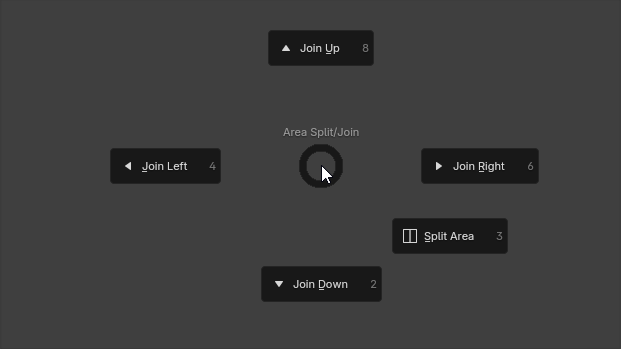|
|
||
|---|---|---|
| .gitea/issue_template | ||
| docs | ||
| source | ||
| .editorconfig | ||
| .gitignore | ||
| pyproject.toml | ||
| README.md | ||
3D Viewport Pie Menus
This extension (available on the Blender Extensions platform) adds various pie menus to facilitate speedy, gesture based workflows. Each pie menu has a default shortcut, which can be customized or disabled in the preferences.
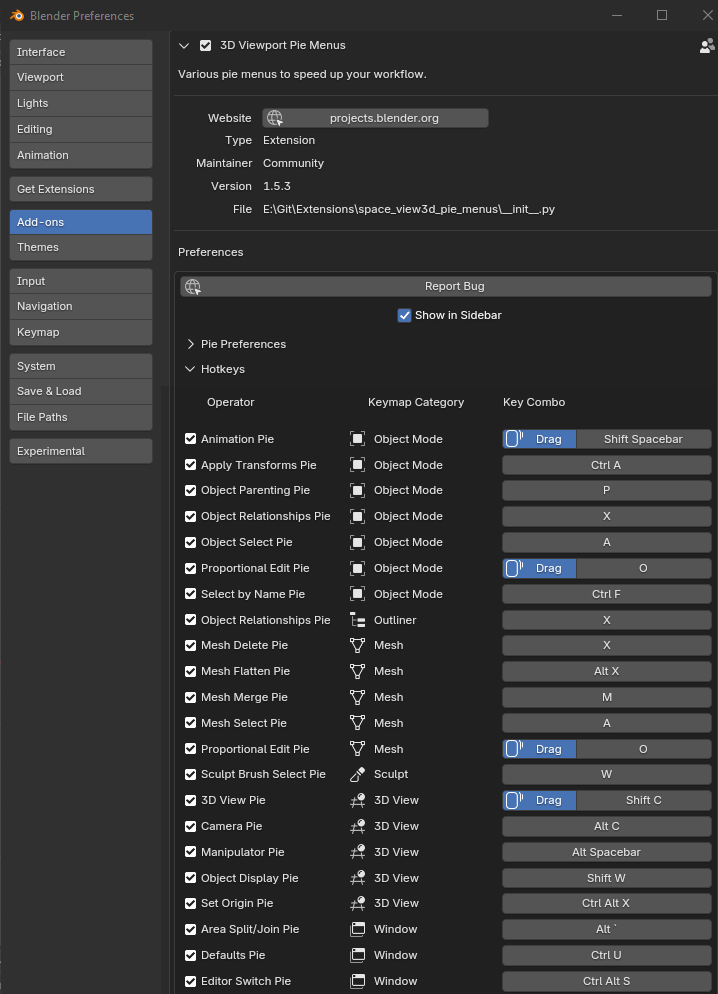
Installation
- Open Blender and go to Edit->Preferences->Extensions.
- Search for "3D Viewport Pie Menus".
- Click Install.
Non-QWERTY Keyboards
The add-on was designed for QWERTY keyboard layout, and currently cannot auto-adapt to other layouts. You may have to customize the hotkeys to fit your keyboard. However, customizing the hotkeys is very easy through the add-on's preferences!
Pie Menus
Editor Switch: Ctrl + Alt + S
A nested pie menu to switch to any editor type and sub-type. Even custom Node Editors from add-ons!
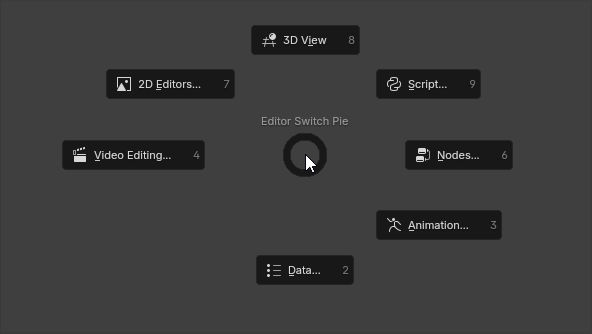
Relationships / Delete: X
More accurate distinction between "Unlink" and "Delete". Custom utilities for remapping users of a datablock, and inspecting dependencies. Also works in the Outliner.
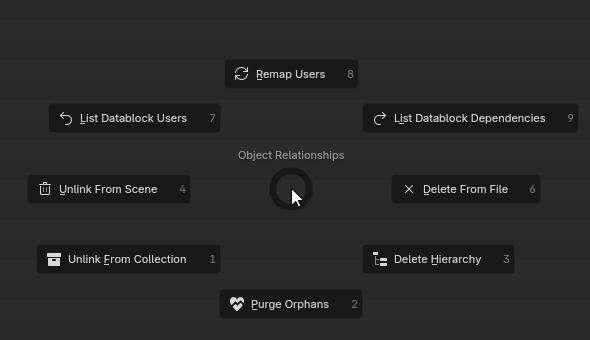
File: Ctrl + S + Drag
Save/Open, Link/Append, Import/Export files. Only appears on drag, so just tapping Ctrl+S will just save your file without a pie menu.
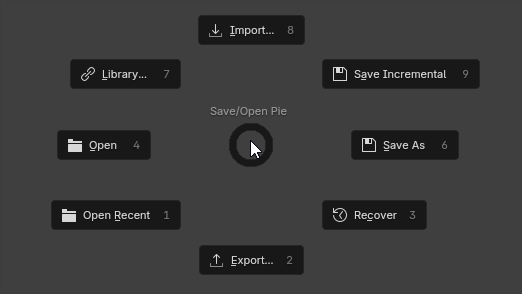
Libraries: File Pie -> Top-Left
This is a sub-pie of the File Pie, to operate on data coming from other .blend files. (Un)Pack All Local will affect both libraries and images. But note that Blender has limitations when it comes to packing linked data, such as images used by linked objects.
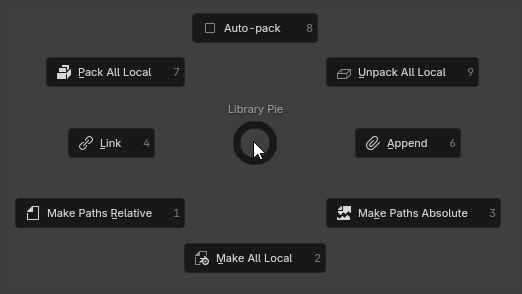
Sculpt Brush Select: W
Nested pie to set the active sculpt brush asset. All brushes that ship with 4.2 or 4.3 are included. The Asset selector at the bottom is only available in 4.3 and beyond. You can find your custom brushes in there.
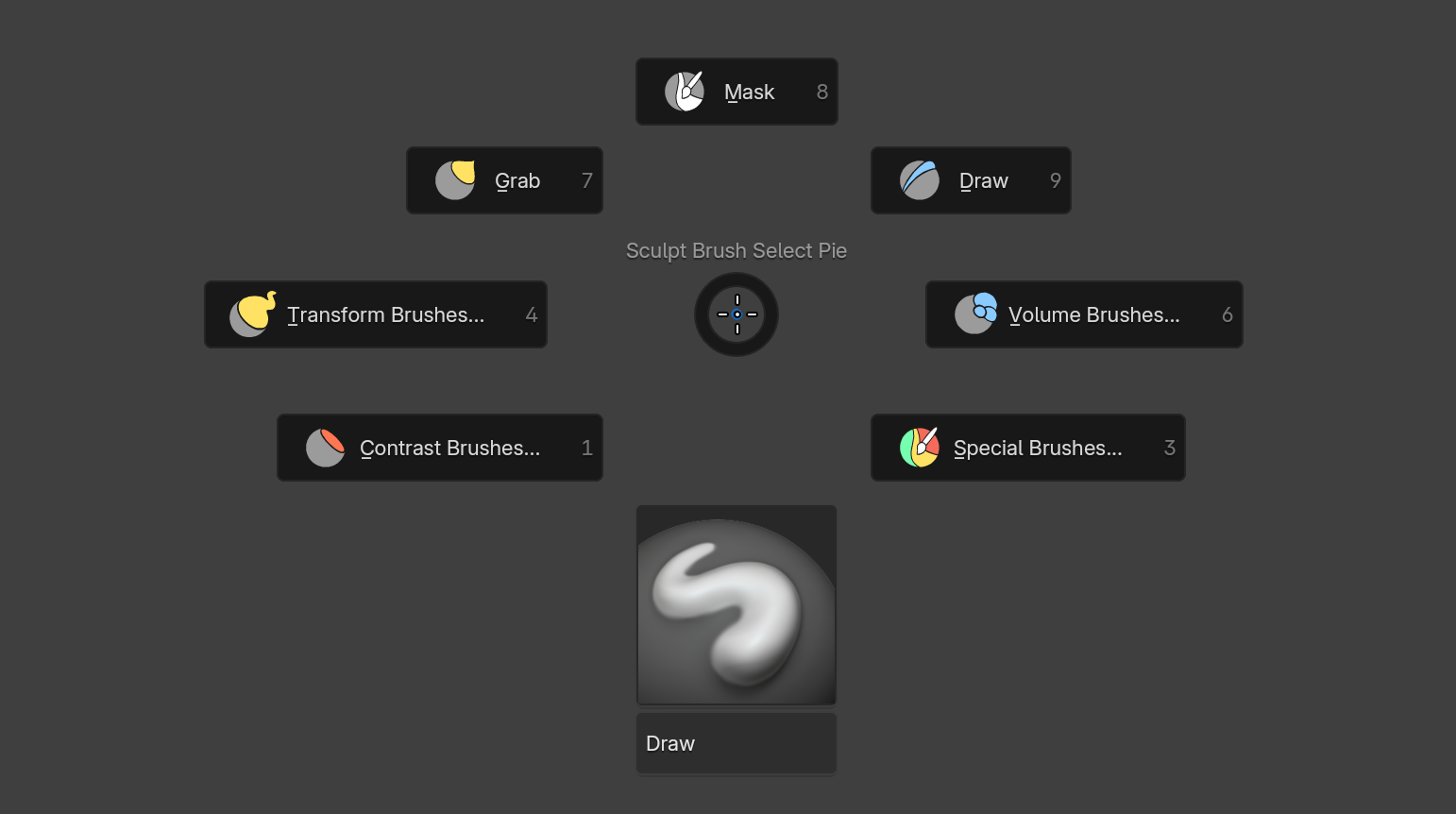
Camera: Alt + C
Camera operations and properties, with improved Snap Camera to View, and a custom New Camera From View operator. Some gestures are context-sensitive based on if you're already inside a camera or not.
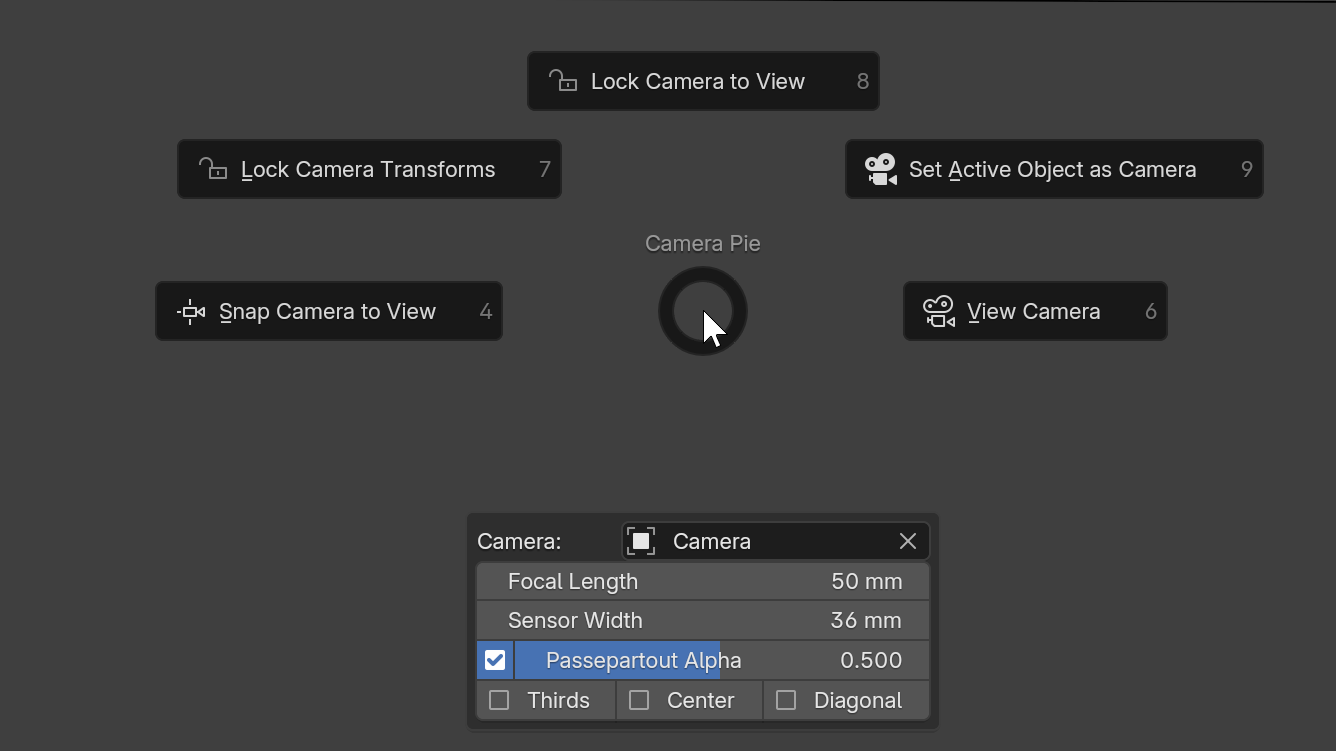
Window: Ctrl + Space + Drag
Open and full-screen windows and areas. Only triggered on mouse drag, so tapping Ctrl+Space still maximizes the current editor.
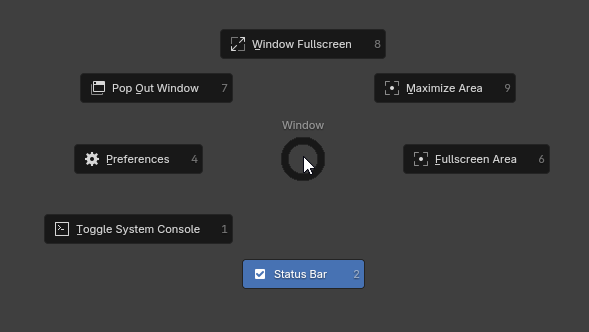
3D View: Shift + C + Drag
Operations related to the 3D View. Only triggered on mouse drag, so tapping Shift+C still frames the whole scene and resets your cursor.
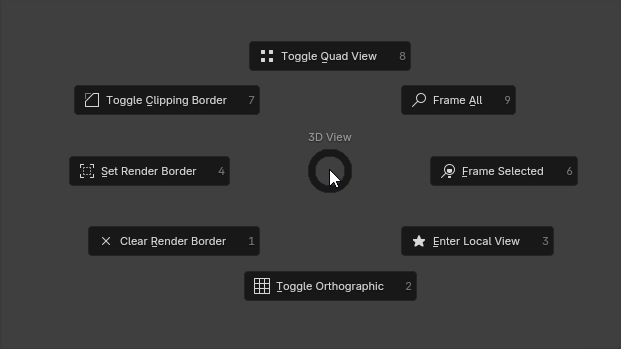
Animation: Shift + Spacebar + Drag
Jump around in time to various points, such as the start/end of the shot, next/previous keyframes, etc. Only triggered on mouse drag, so tapping Shift+Space still just plays your animation without summoning a pie menu.
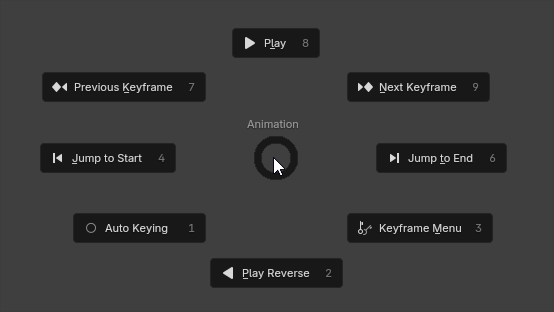
Apply Transforms: Ctrl + A
Apply or clear an object's Translation, Rotation, Scale, or all transforms. This may require making the object's data local and single-user, so those functionalities are here too.
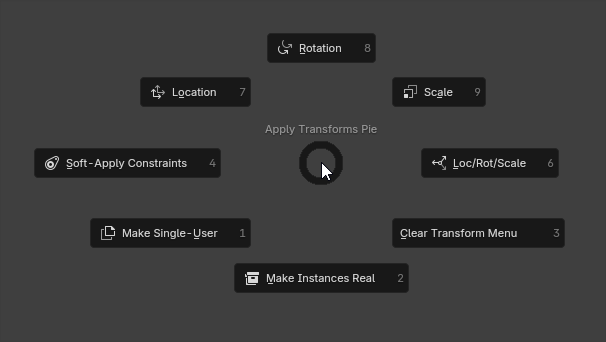
Manipulators: Alt + Spacebar
Toggle the transformation gizmo on and off, either as a whole, or separately for location/rotation/scale.
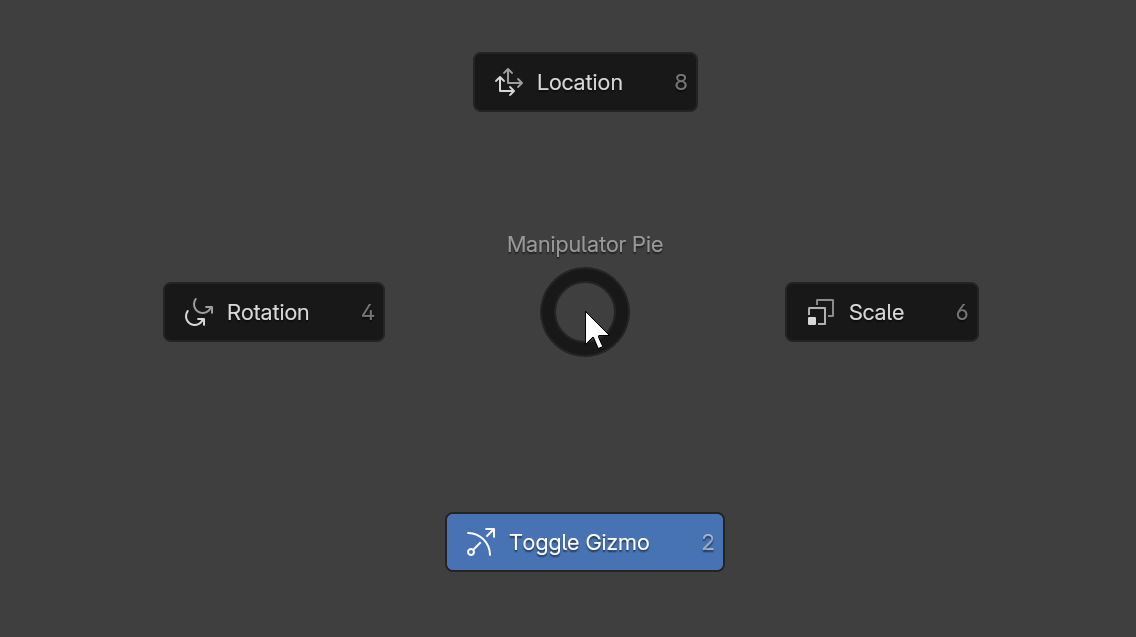
Set Origin: Ctrl + Alt + X
The Set Origin menu as a pie, with a couple of additions: Origin to Selected (works with an edit-mode or object-mode selection), and Origin to Bottom, which sets the origin to the bottom of the bounding box.
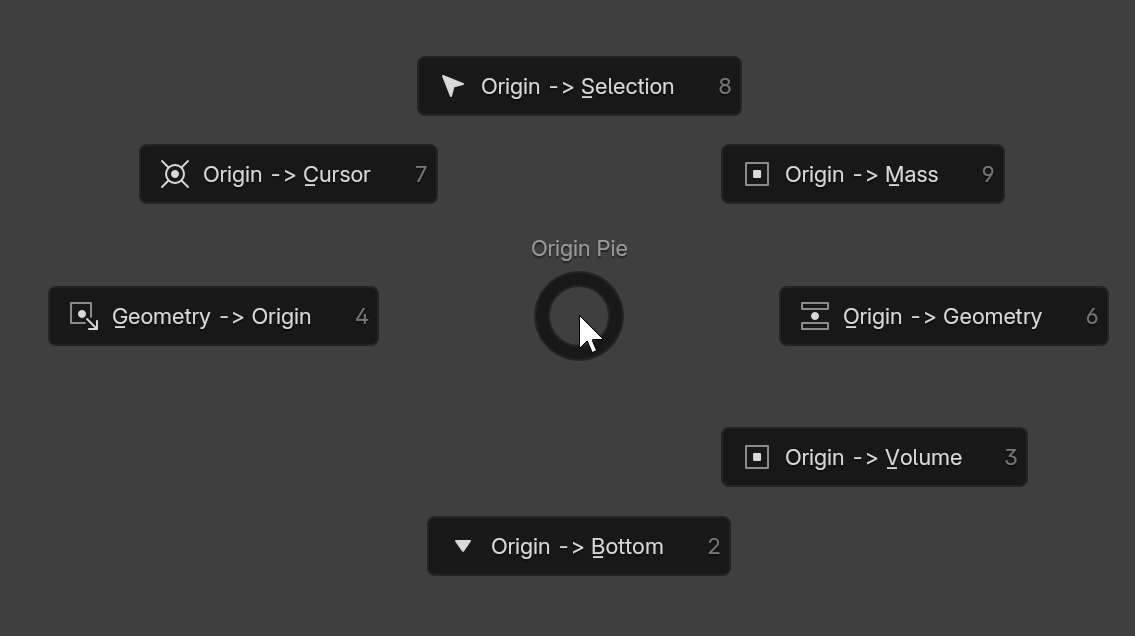
Proportional Editing: O + Drag
Toggle Proportional Editing settings. Only triggered on mouse drag, so tapping O still just toggles proportional editing.
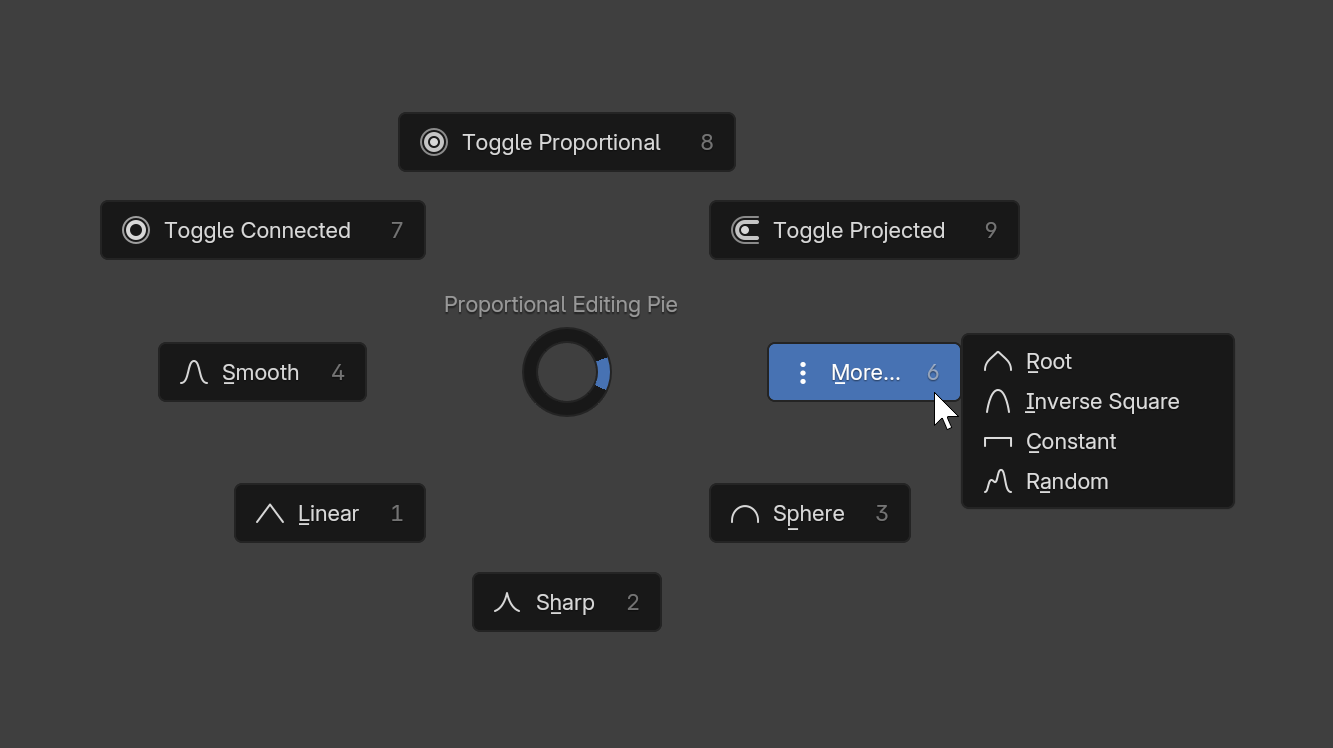
Object Display: Shift + W
Object display properties and a menu of shading operators. "Reset Normals" is a new operator that combines a few built-in ones to truly reset an object's normals. This pie is context-sensitive so it will show different options depending on the active object's type.
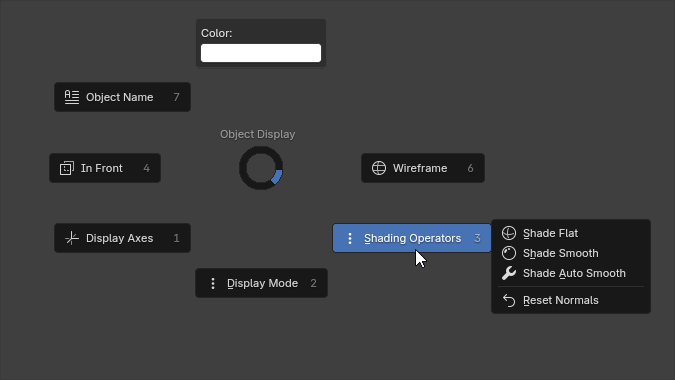
Selection: A
Object & Mesh selection operators.
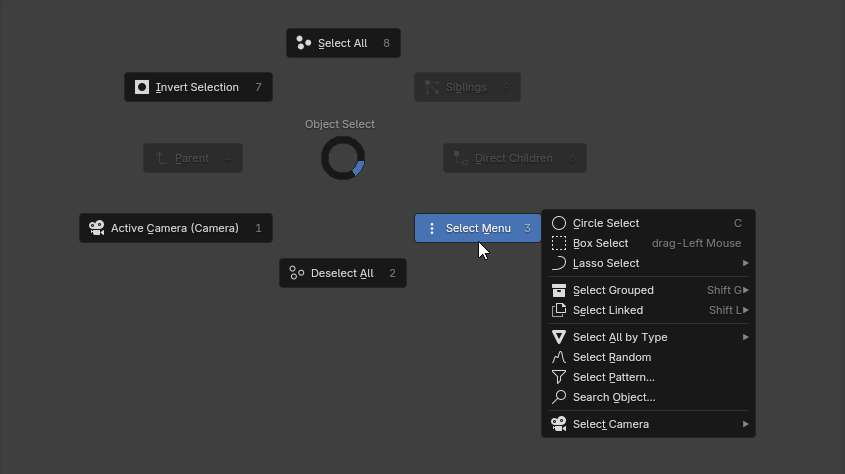
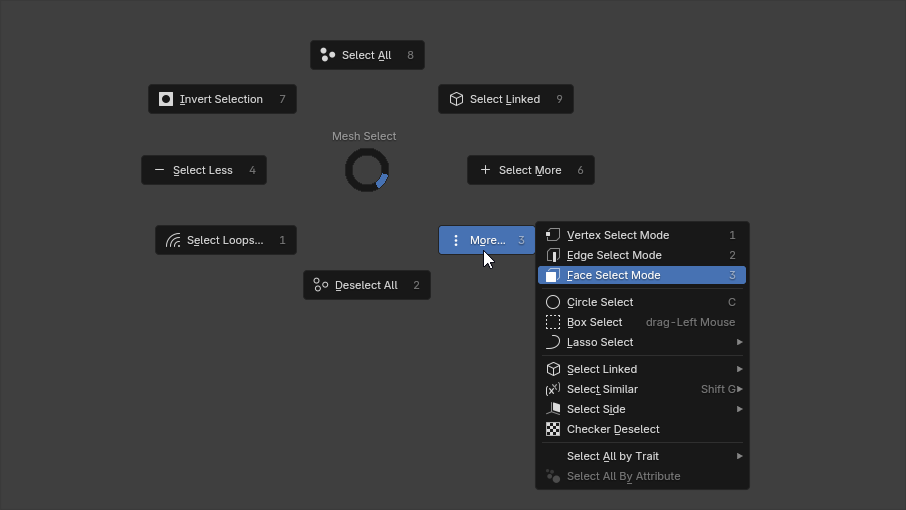
Select By Name: Ctrl+F
Select objects by various name-based relationships, such as the opposite side, higher or lower number, or just straight up type a name in a search bar.

Parenting: P
Object parenting with greatly improved button labels and tooltips to reduce confusion.
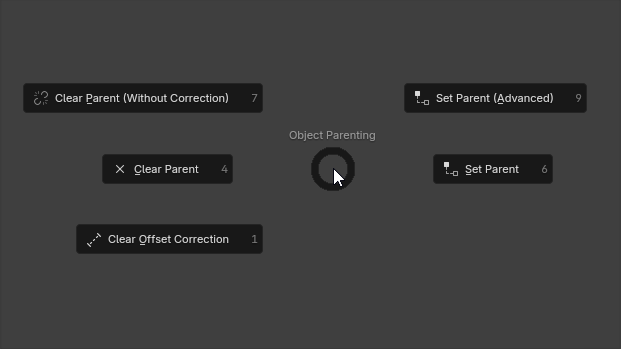
Mesh Delete: X
Just the mesh delete menu, but as a pie.
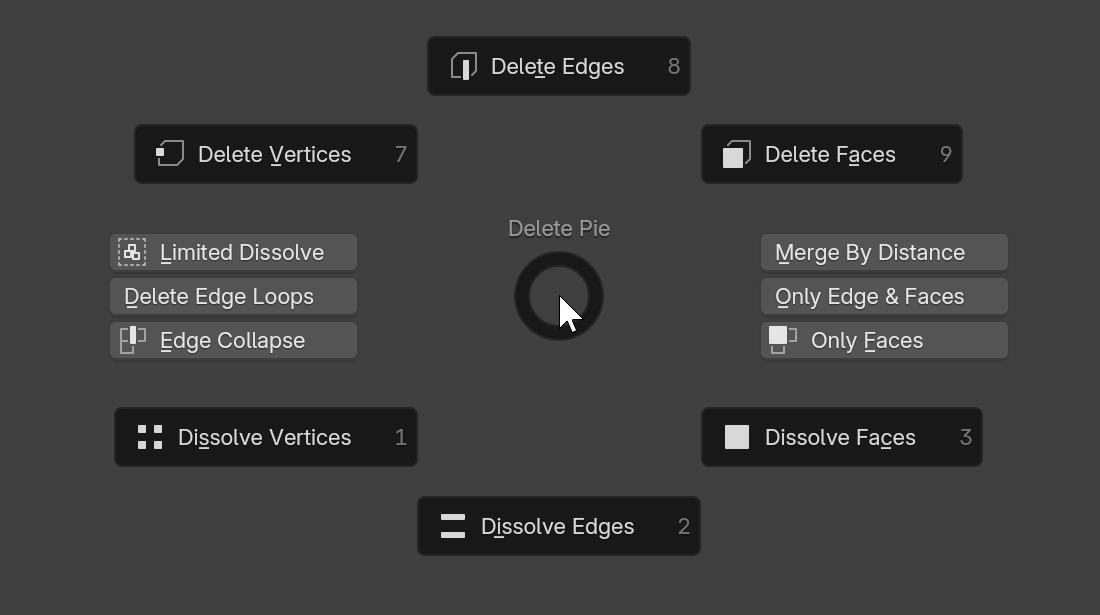
Mesh Merge: M
Just the mesh merge menu, but as a pie.
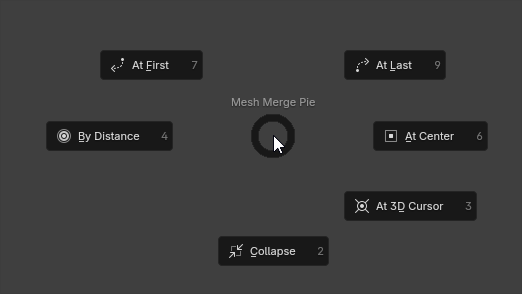
Mesh Flatten: Alt + X
Flatten the selection to various commonly used pivot points, like the object origin or selection bounding box center.
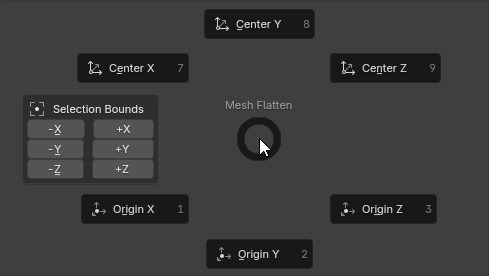
Preferences: Ctrl + U
Quickly set or reset your preferences or start-up file.
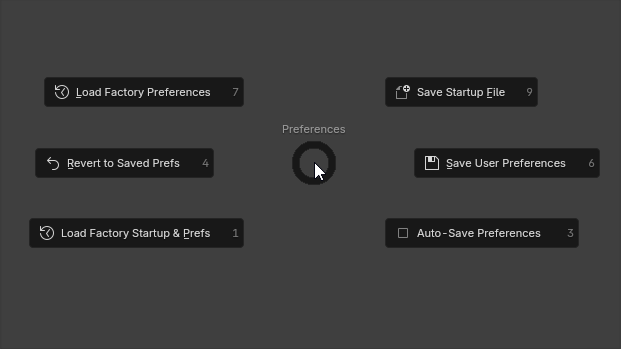
Area Split/Join: Alt + `
Split or join editor areas quickly. This may become redundant in Blender 4.3.